1. Account Overview
Induct For Work is a highly customisable LMS (Learning Management System) that is used to train workers, contractors and volunteers as well as collect/manage their compliance documents. A number of other functions such as Sign in/out, Incident Reporting, Documents and Signatures are also available, which we will cover in details in later help pages.
For now let’s concentrate on our Main Page called Dashboard. This is a cockpit of your Induct For Work account.
Before we he explore all the different functions let’s have a look at your Account Settings which are accessible by clicking two gears at the top right corner.

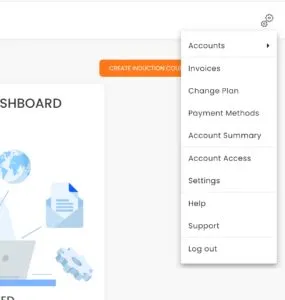
Accounts – switch between your Admin and personal accounts
Invoices – access to all Tax Invoices
Change plan – switch between plans
Payment methods – add or update your Payments Details. Only Master Admin has the access.
Account Summary – displays the package you are on with some other details
Account Access – add/remove other admin users
Settings – attach logo, update Company Details
Help – access to Help pages for admins
Support – raise a ticket when facing with a technical issue
Now let’s have a closer look at a sample Induction that is preloaded to your account.
Click on View Sample Induction button.
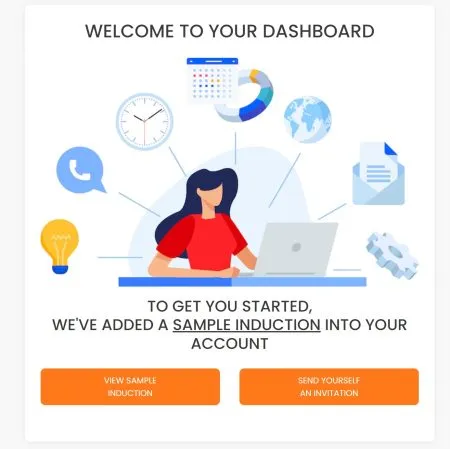
You will be taken to an Induction Editor, where you can start making changes to your content.
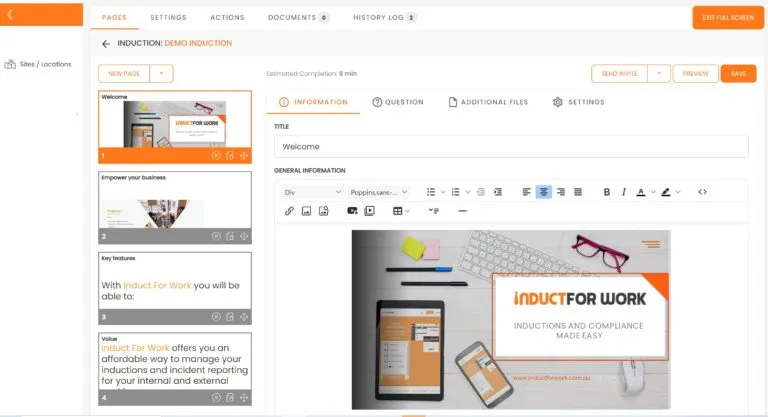
Now let’s go ahead and send ourselves an invite. Please head back to Dashboard and click on “Send Yourself an Invitration” button and fill out the form.
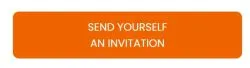
Once the invite is sent, please head to your emails and cllick on your Invite.
Now let’s explore your Site Navigation.
1. Dashboard
Here you will find information on your recent user activities, how many people have been inducted etc.
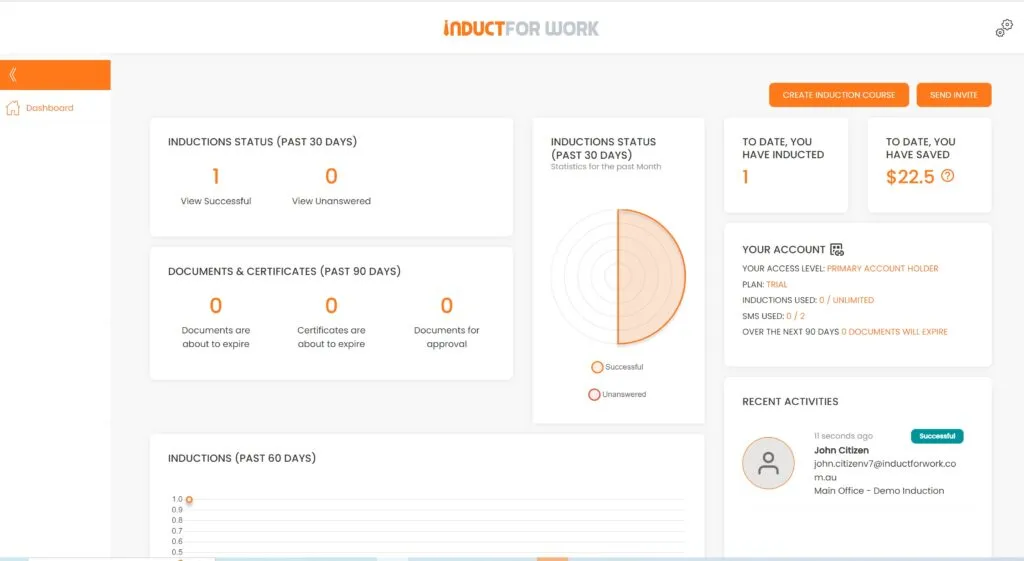
2. SItes/Locations
SItes and Online inductions are created and stored here.
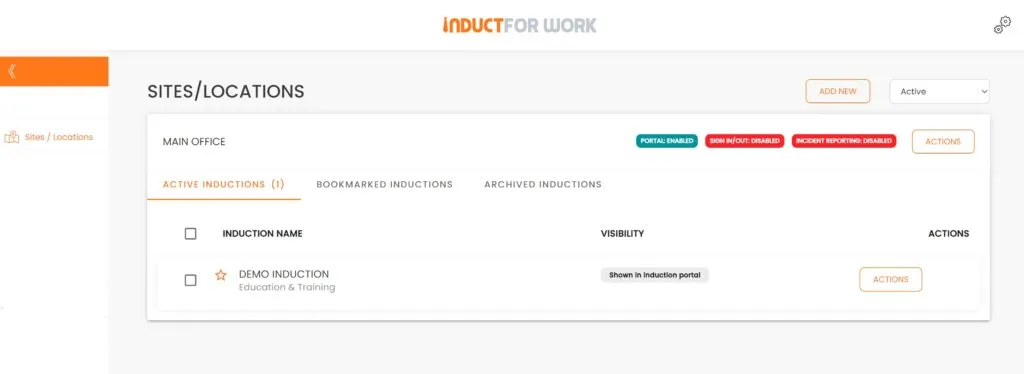
3. Company Policies
Add multiple policies into this area.
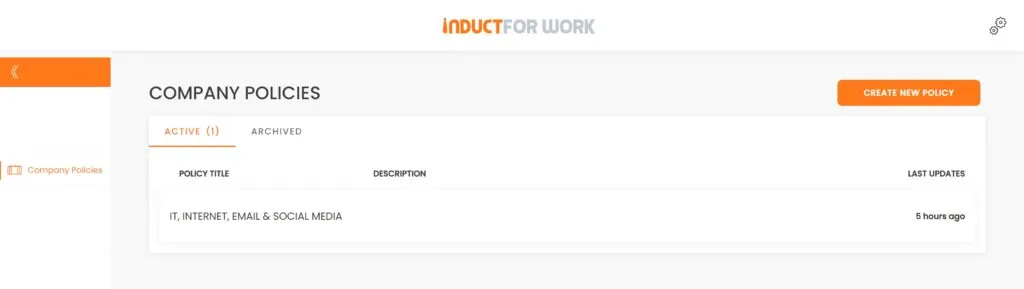
4. Incident Reporting
Add on with a Free Trial, all Incidents are displayed and actioned from this area.
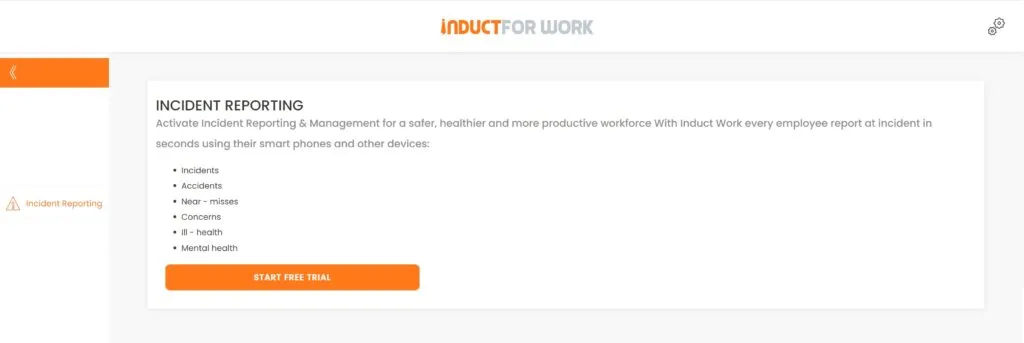
5. Data Capture
Collect Licences, Permits, Insurances and other Documents from your users. Digital Signatures and Custom Forms can also be created and collected (add on).
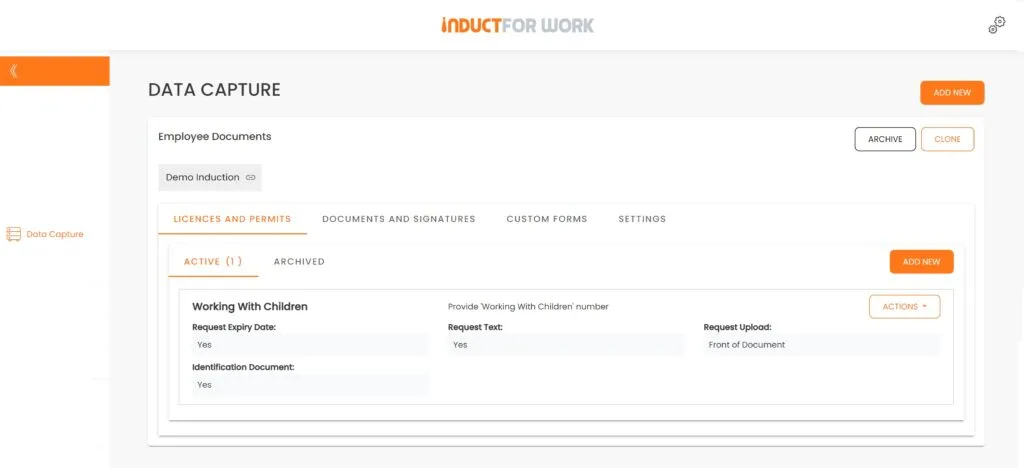
6. Broadcasts
Send out customised messages to individuals or group, notifying them of any important changes or site emergencies. Included as a part of Ultra and Ultra + packages.
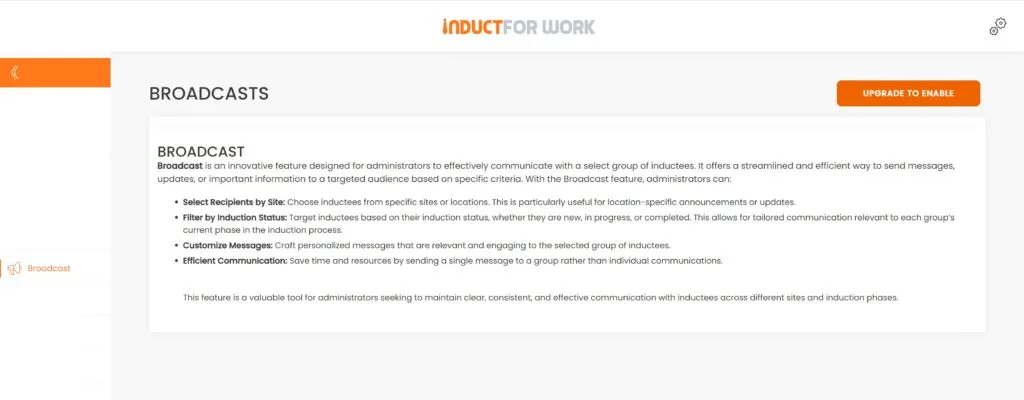
7. People
All inductees are displayed in this area. Multiple search fields assist in quickly finding the right user.
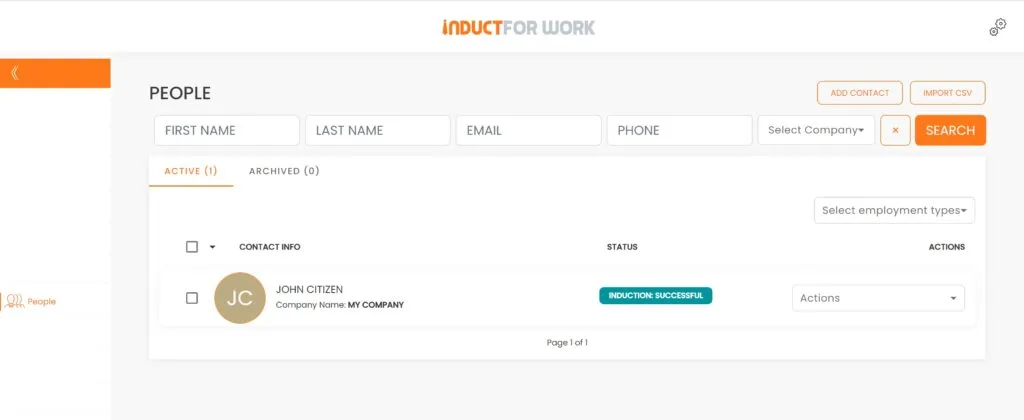
8. Sign In/Out
Once this function is enabled it will allow your workers to record their attendace to your SIte via Kiosks or through their mobile devices

9. Reports
Use this area to generate a number of account activities reports.
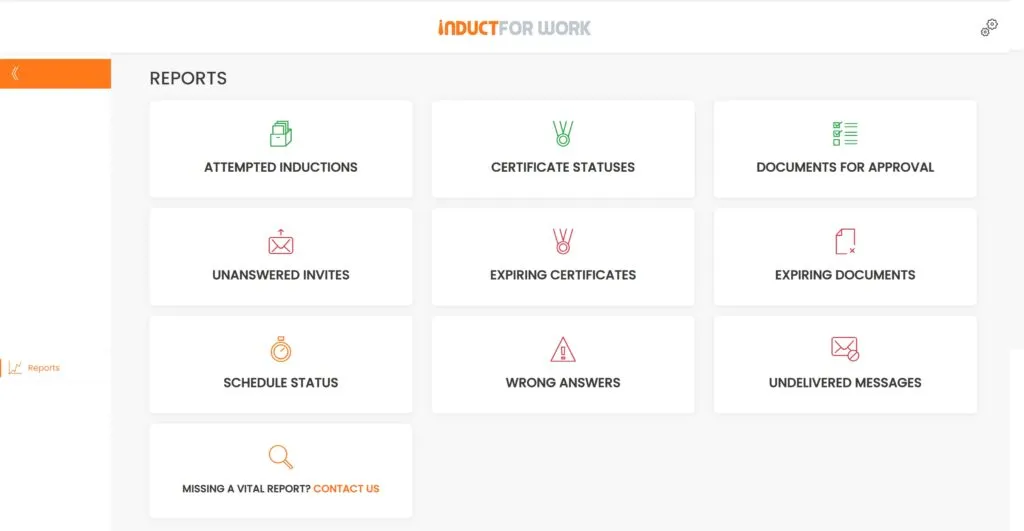
10. Schedule
Create learning pathways for different employment groups
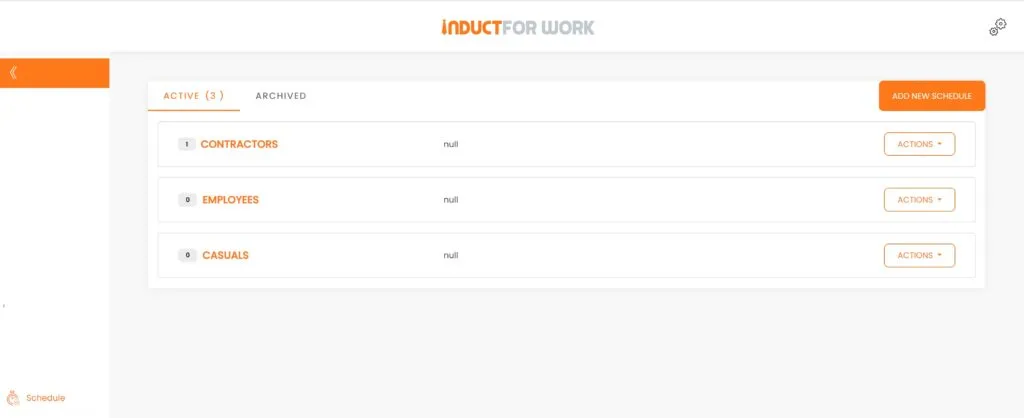
11. Integration
No more waiting for developers to bring order to your apps. Use Zapier to tame the chaos with automation and accomplish more with less work. Connect your Induct For Work with more than 7,000 other apps.
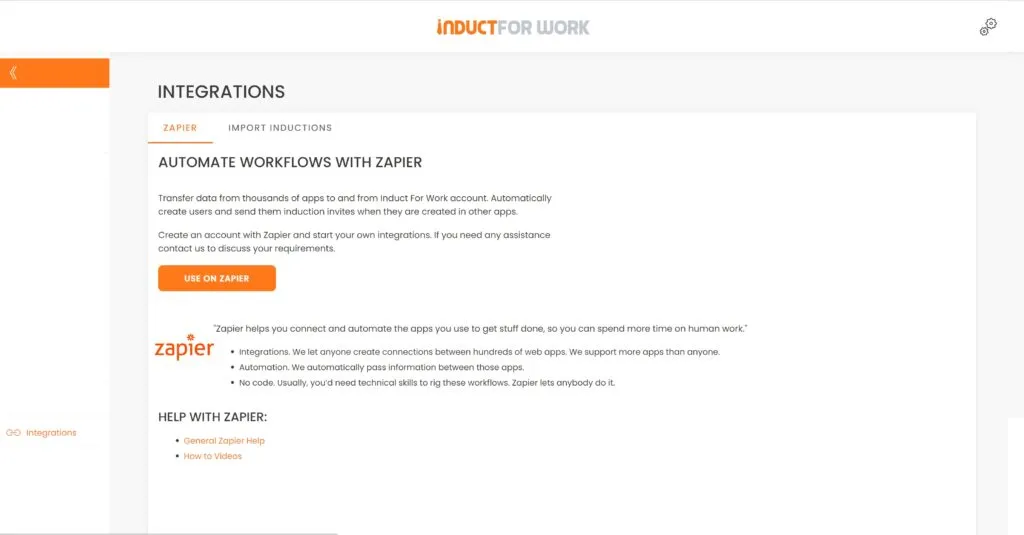
12. Scan QR
Use this function on your mobile device to scan Certificates of Completion to validate provided information.
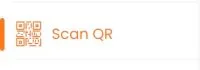
13. Help Pages
Access to Help pages and DIY training videos
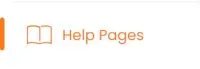
This brings us to the end of session #1 on Account Overview. We hope that now you feel confident navigating through your account. Please continue to Session #2 to learn how to upload your Logo an how to edit your Account Settings.
