10 People Inductees
Now we know how to create Inductions and Portals we would alsi need to know how to create our users – people – inductees.
This can be done in 3 ways:
- Self Registration – People can register themselves when they go to your Portal.
- Manually Creating Users – You can manually create/register users.
- During an Invite – During Induction invite a user can be created.
- Bulk Import – using a .CSV file.
1. Self Registration
When users visit your portal, they must register.
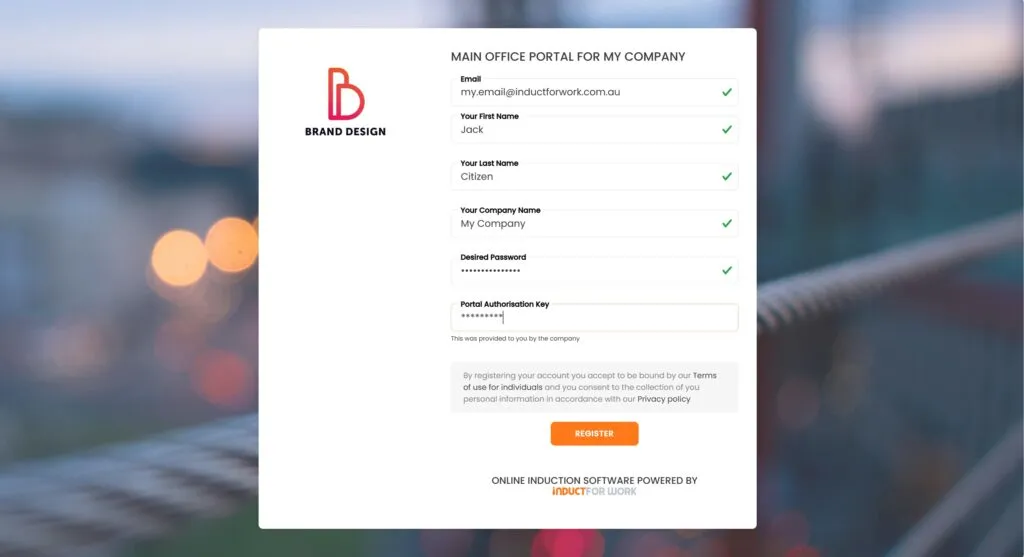
All users must verify their details.

Email verification function can be turned off from your ‘Portal Advanced Settings’ area.
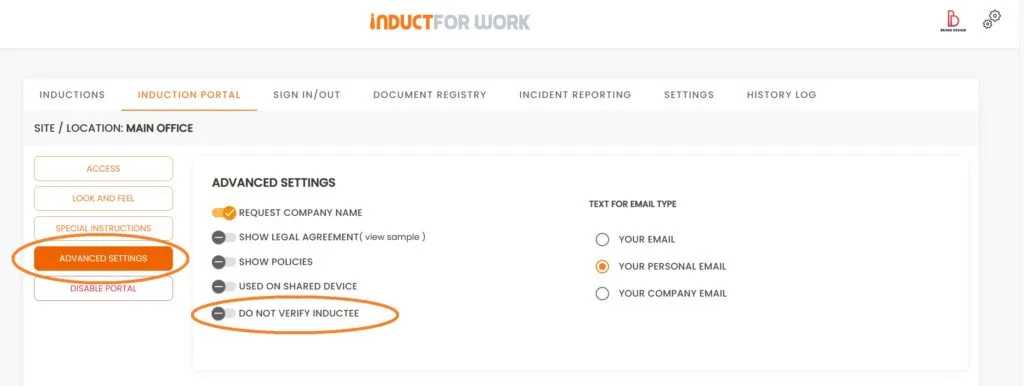
Once registered user will appear within People area.
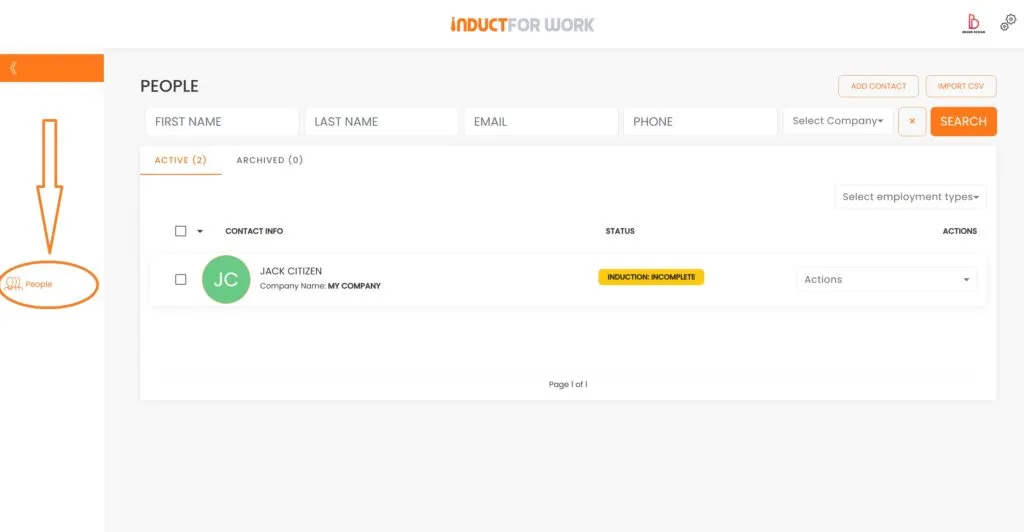
2. Manually Creating Users
You can add users manually, if you require more control over what information is being entered. Go to ‘People’ section and click on ‘Add Contact’
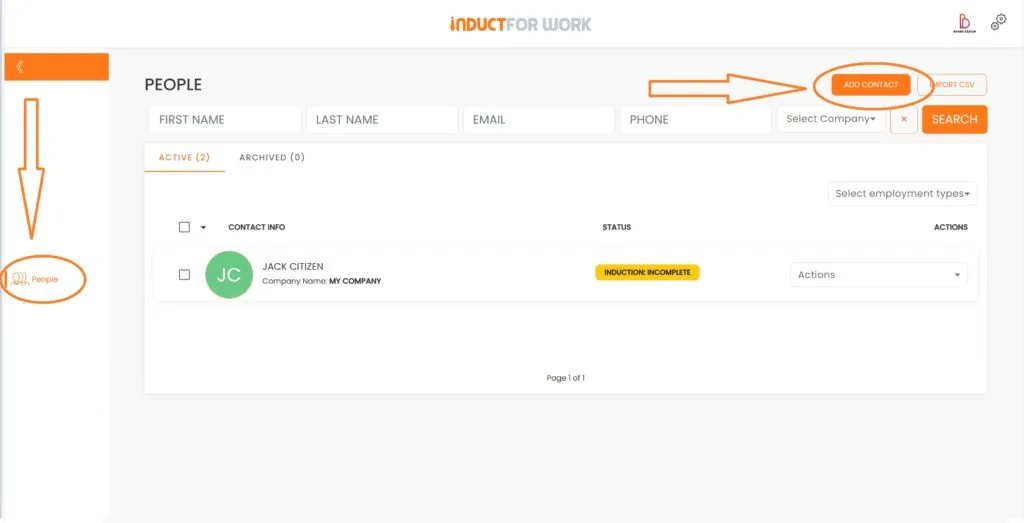
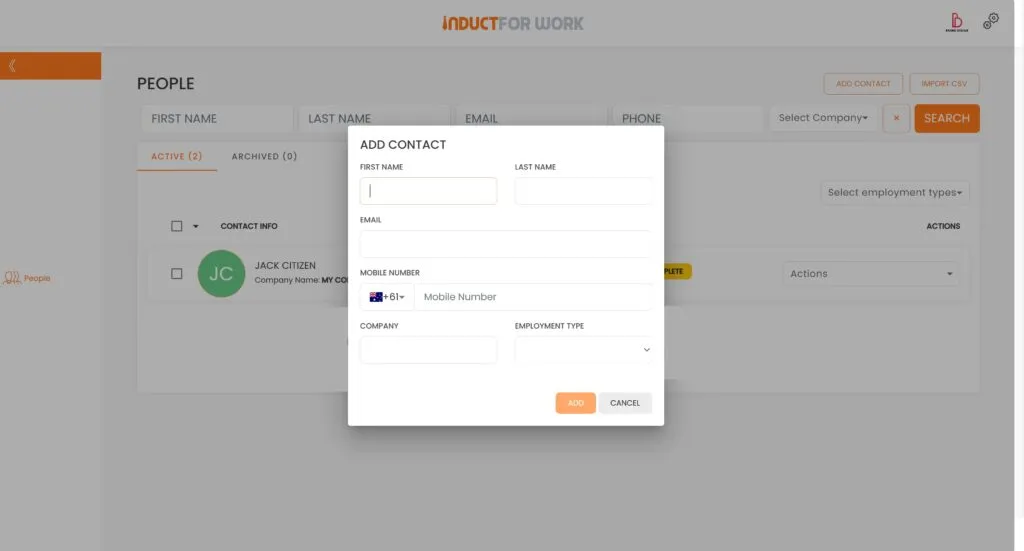
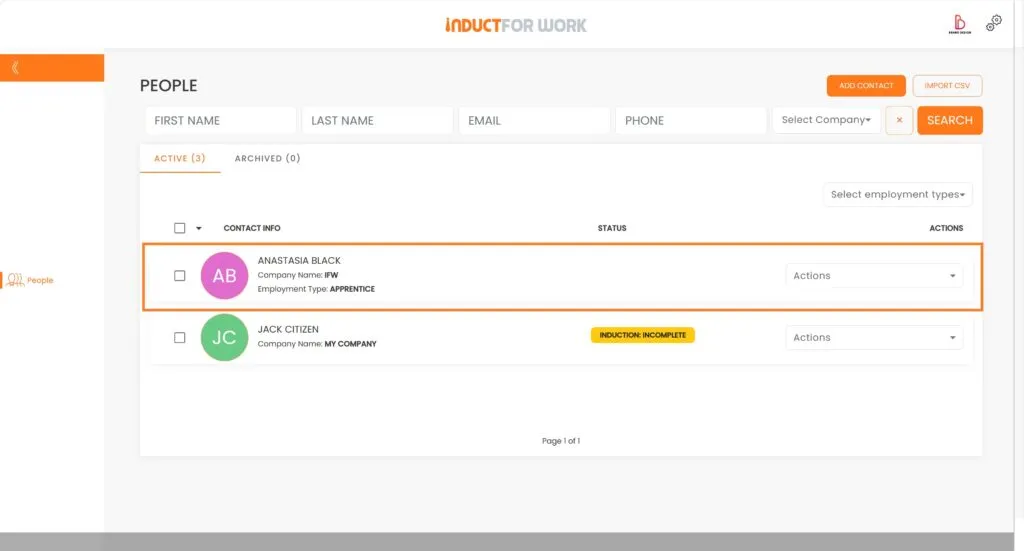
Once you click on ‘Add’ button an empty user profile is created. It contains only the information you’ve entered and this user has no access to Induct For Work at this stage. You can manually send an invite to this user, which we are going to cover next.
3. During an Invite
An invite to inductions can be sent using the system. Go to ‘Sites’, ‘Induction’ and click on ‘Send Invite’.
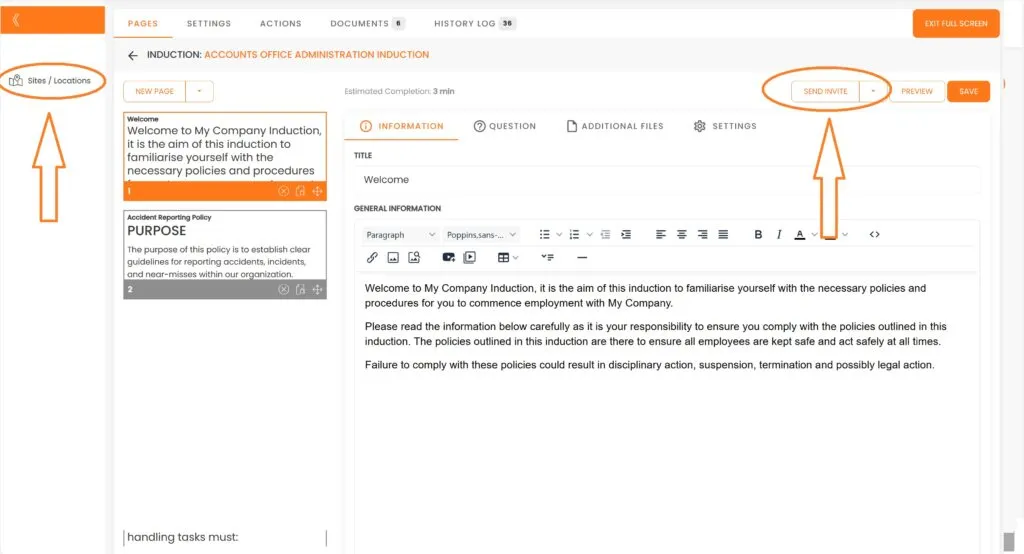
Thee system will ask if you are inviting an existing user or if you would like to create a new contact.
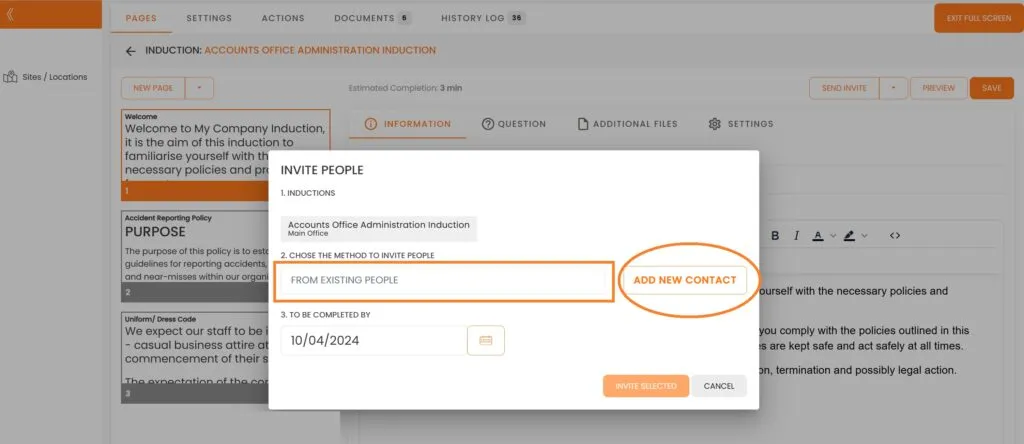
4. Bulk Import
And the very last option to add new users to the system is via .CSV file.
Go to ‘People’ and click ‘Import CSV’ and follow the prompts to add your users.
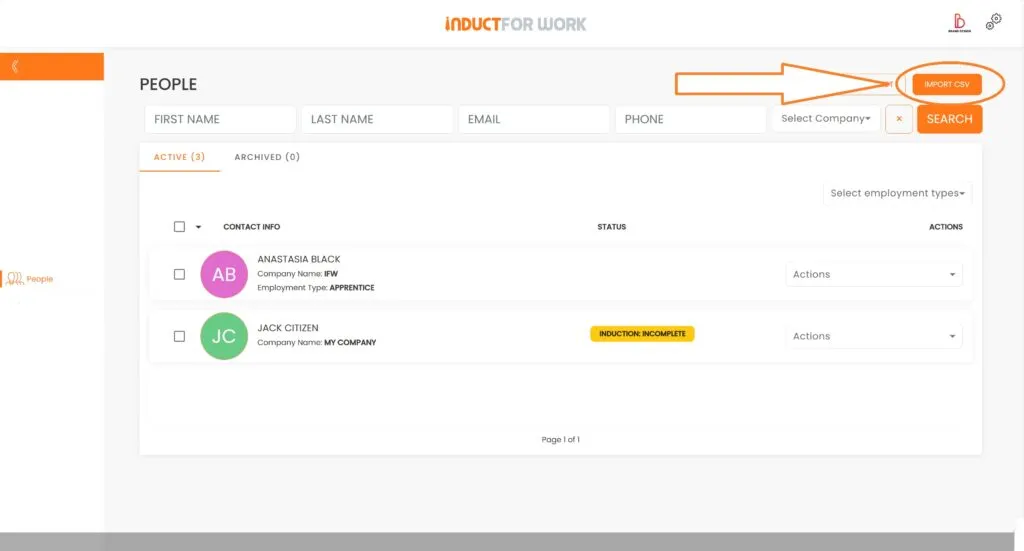
This brings us to the end of session #10 on Creating Users Inductees. We hope that now you feel confident creating and managing User profiles. If you need any help – please get in touch with us and we will happily take you through any obstacle.
In the next Session we will cover how to create and manage Admin users.

Can’t find the answers you are looking for? – Contact us