- Solutions
PRE-EMPLOYMENT
INDUCTION
COMPLIANCE
OTHER FEATURES
- Instant Demo
- Pricing
- Contact
- Resources
Now let’s have a look at how we can create Online Induction Courses and SItes.
First we click on ‘Sites/Locations’ to your left. Then once we click on ‘Actions’ button to our right.
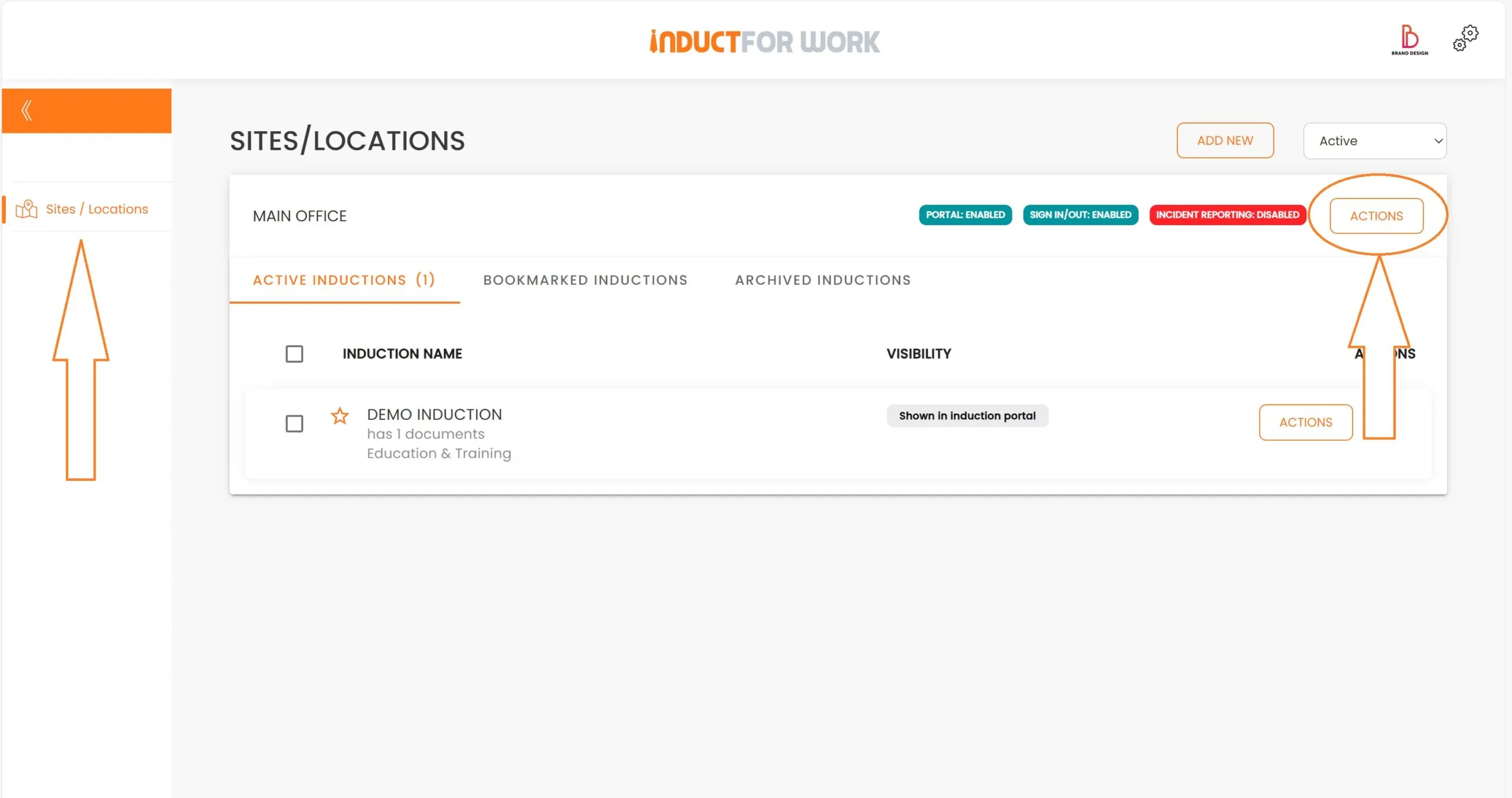
From the dropdown select ‘Create Induction Course’.
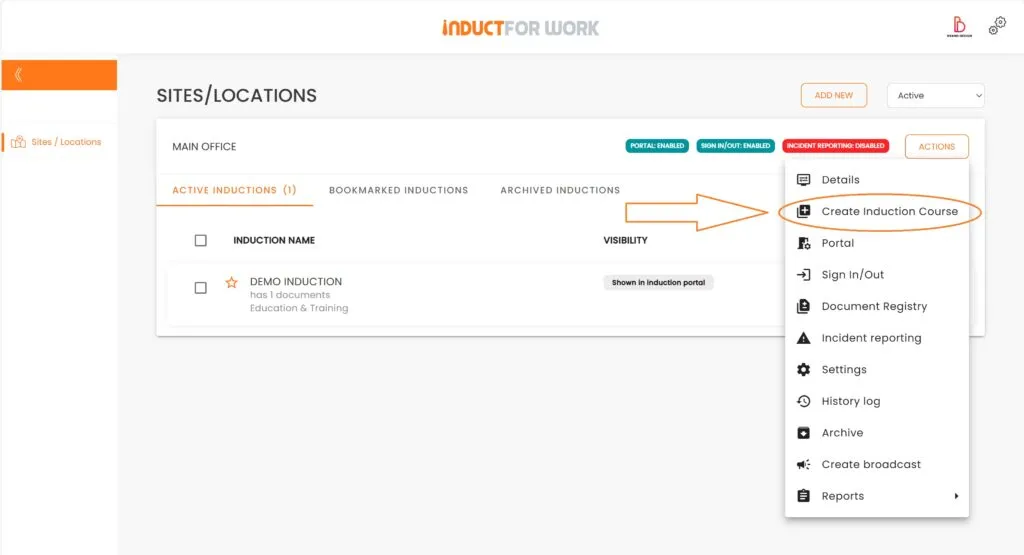
We have 3 options:
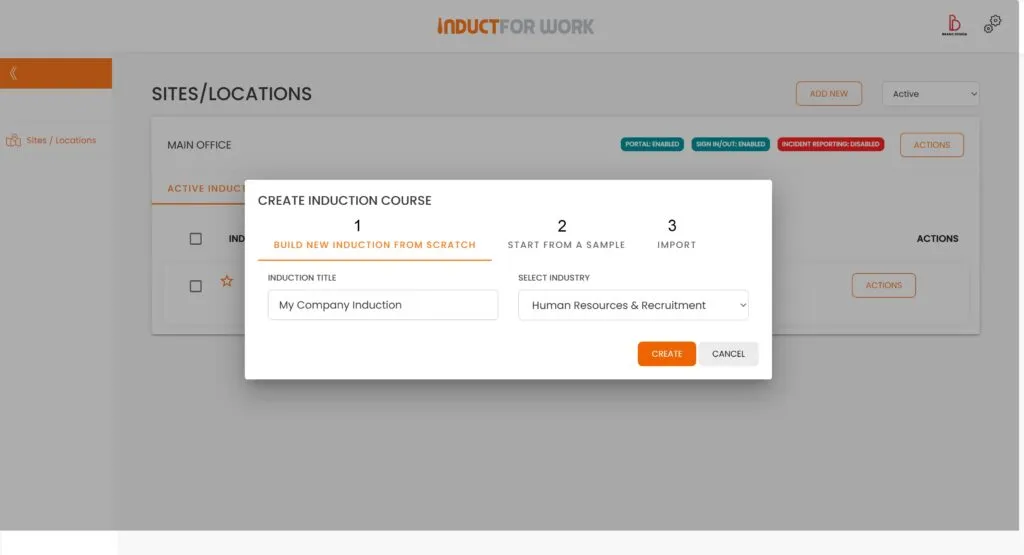
1. If you choose to build a new Induction from scratch, enter Induction Title, let’s call it My Company Induction, select Industry say Human Resources and Recruitment, and click ‘Create’.
And now you have just created your first Induction Course, which is blank and not visible to any users.
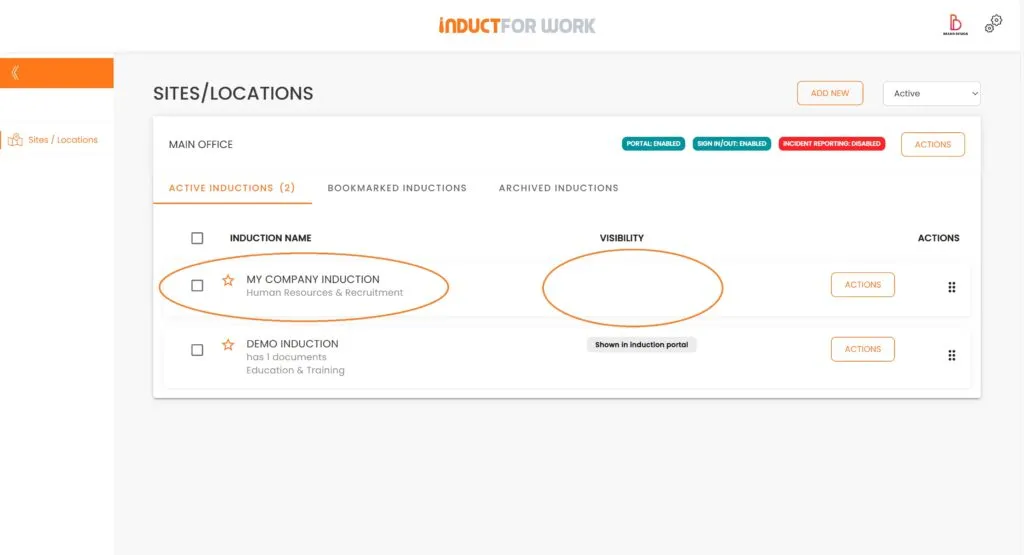
Now let’s have a look at how we can create an induction from a Sample.
We need to click on ‘Actions’, ‘Create Induction Course’.
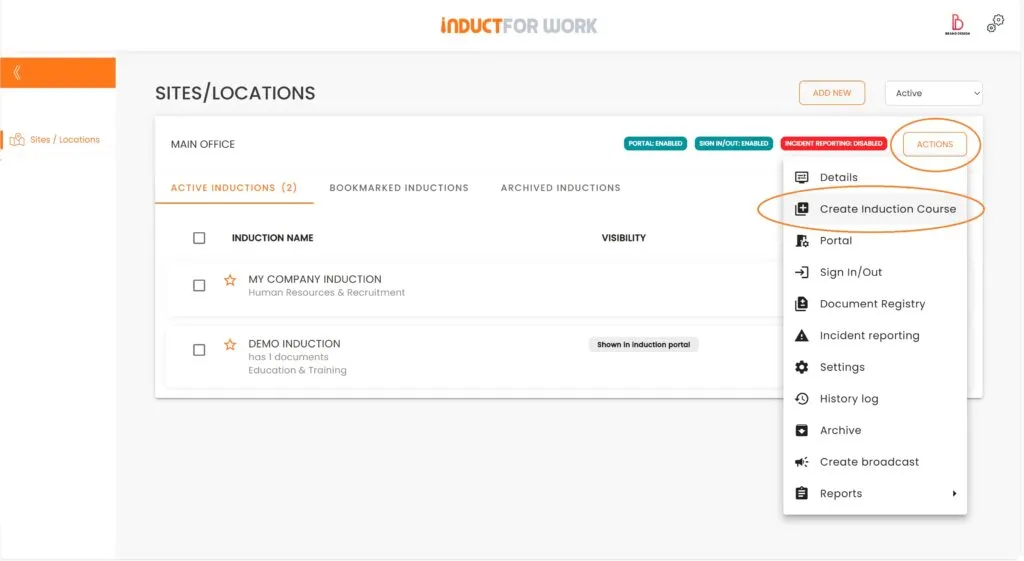
Now we need to choose ‘Start From a Sample’
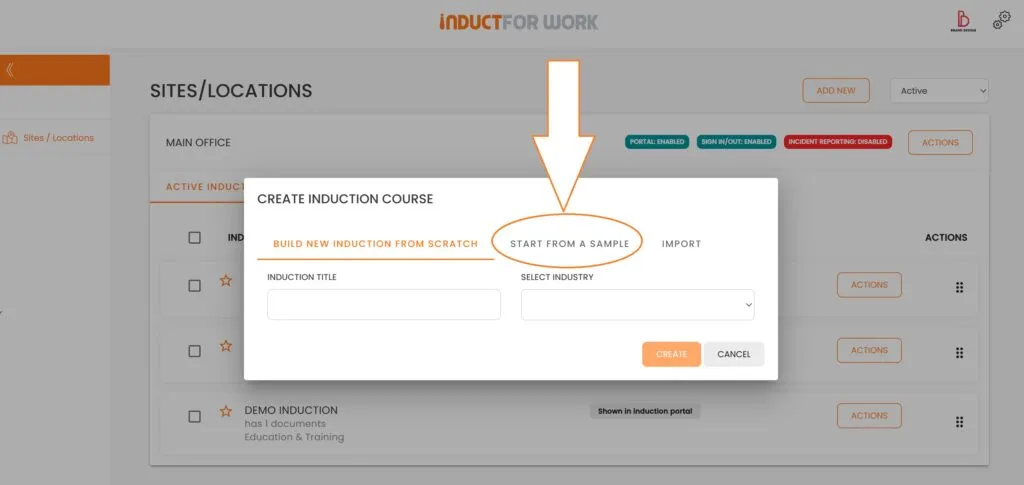
Select ‘Administration and Office Support’ and then ‘Use this Sample’.
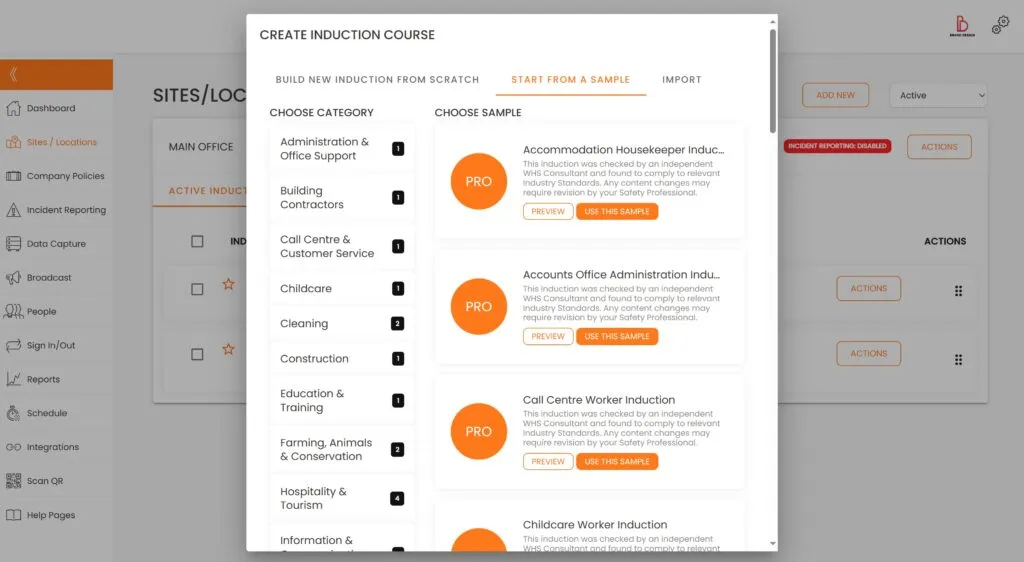
And here you have your Sample Induction.
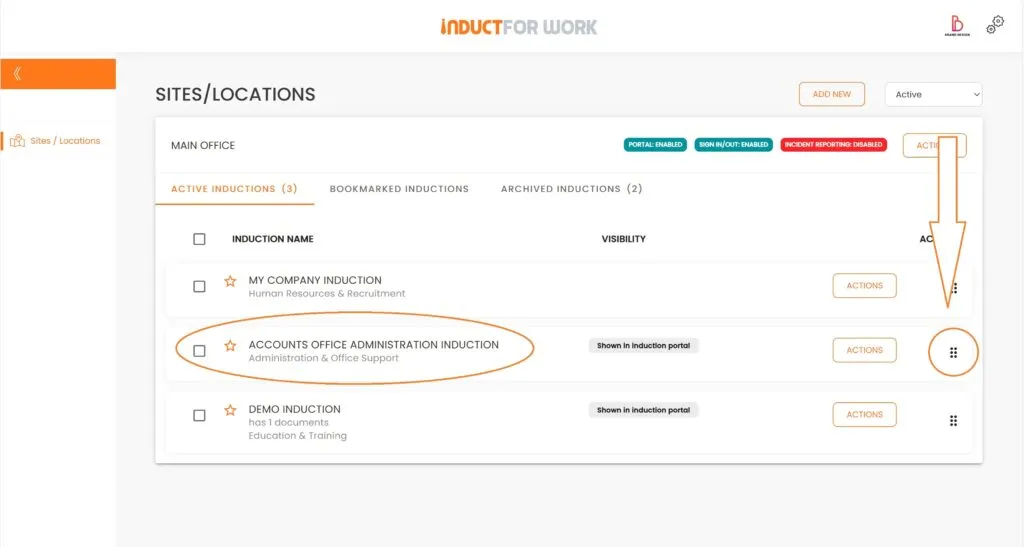
If you need to reposition the Induction and move it up, what you need to do is position our mouse over the dots, click on them and while holding the mouse button drag and drop the Induction to the top.
OK we need to go back to our ‘Actions’ button and ‘Create Induction Course’
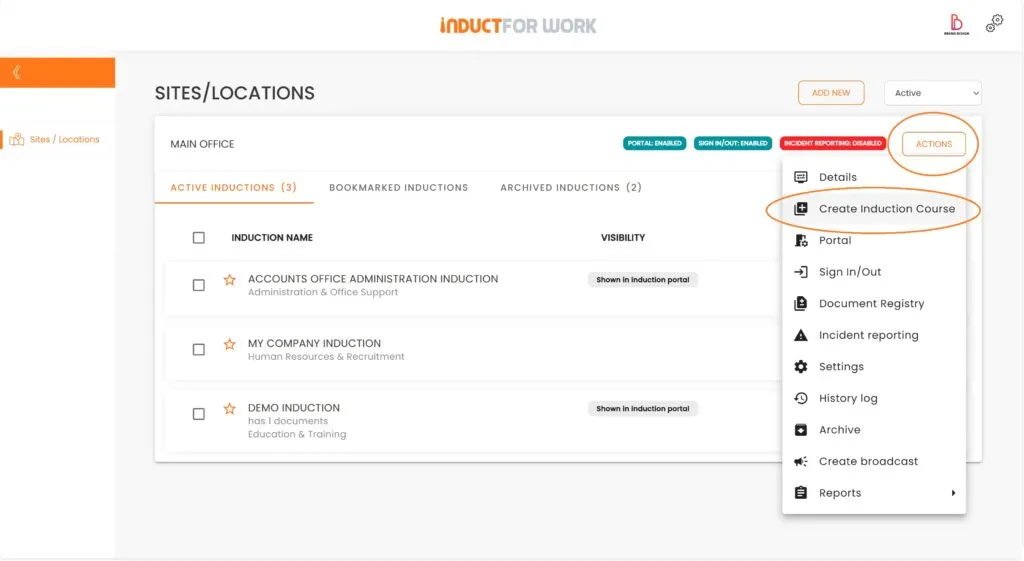
And this time click on ‘Import’
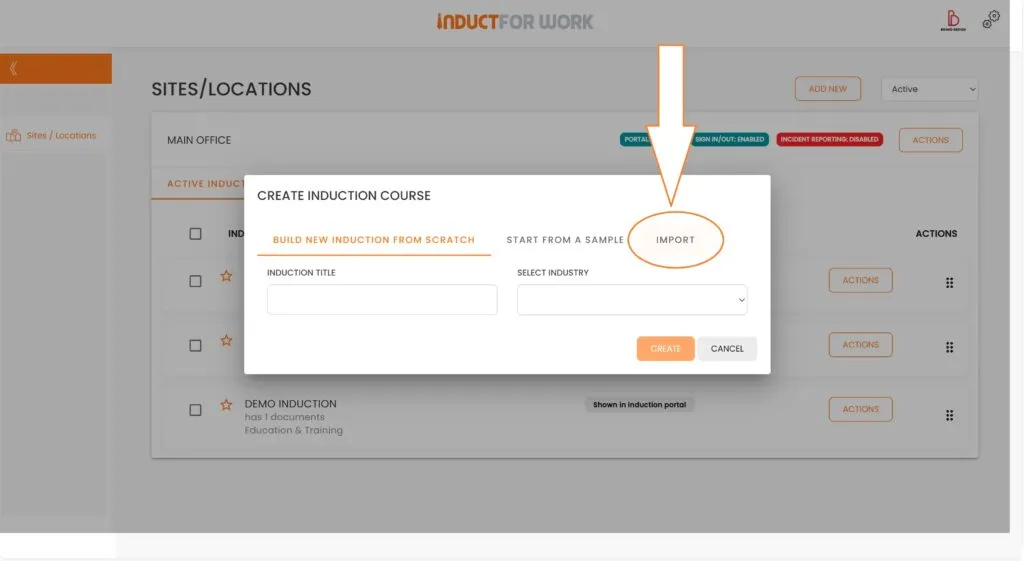
To be able to convert and upload your files onto the system you must have a valid payment method. There are 2 Free file conversions available per month, any additional conversion are $10 per file conversion + gst. All powerpoint files are converted to images and then converted to inductions. These inductions can be updated. Scorm inductions are slightly different, in order to make any changes to them you would need to contact the company who created the file to make any changes to it and the reupload to the system.
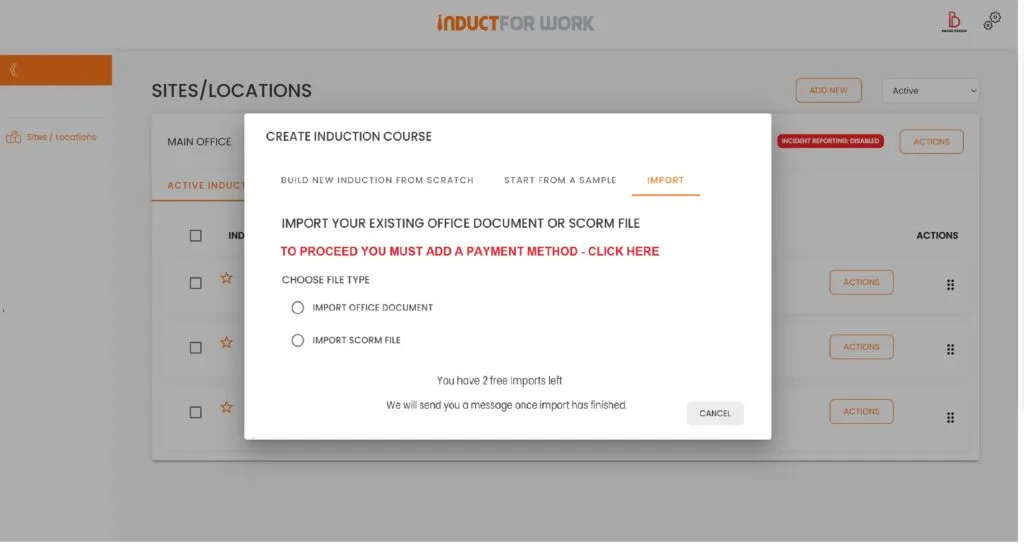
This brings us to the end of session #3 on creating and importing inductions. If you have any questions please do not hesiatate to get in touch with us.
In the next Session we will go over Induction Editor.
