4. Induction Editor
As an Induct For Work admin you will have to occasionaly make some changes to your Inductions courses and quizzes. Let’s have a look ar how Induction Editor works. Let’s click on our recently created induction from a sample – Accounts Office Administration Induction.
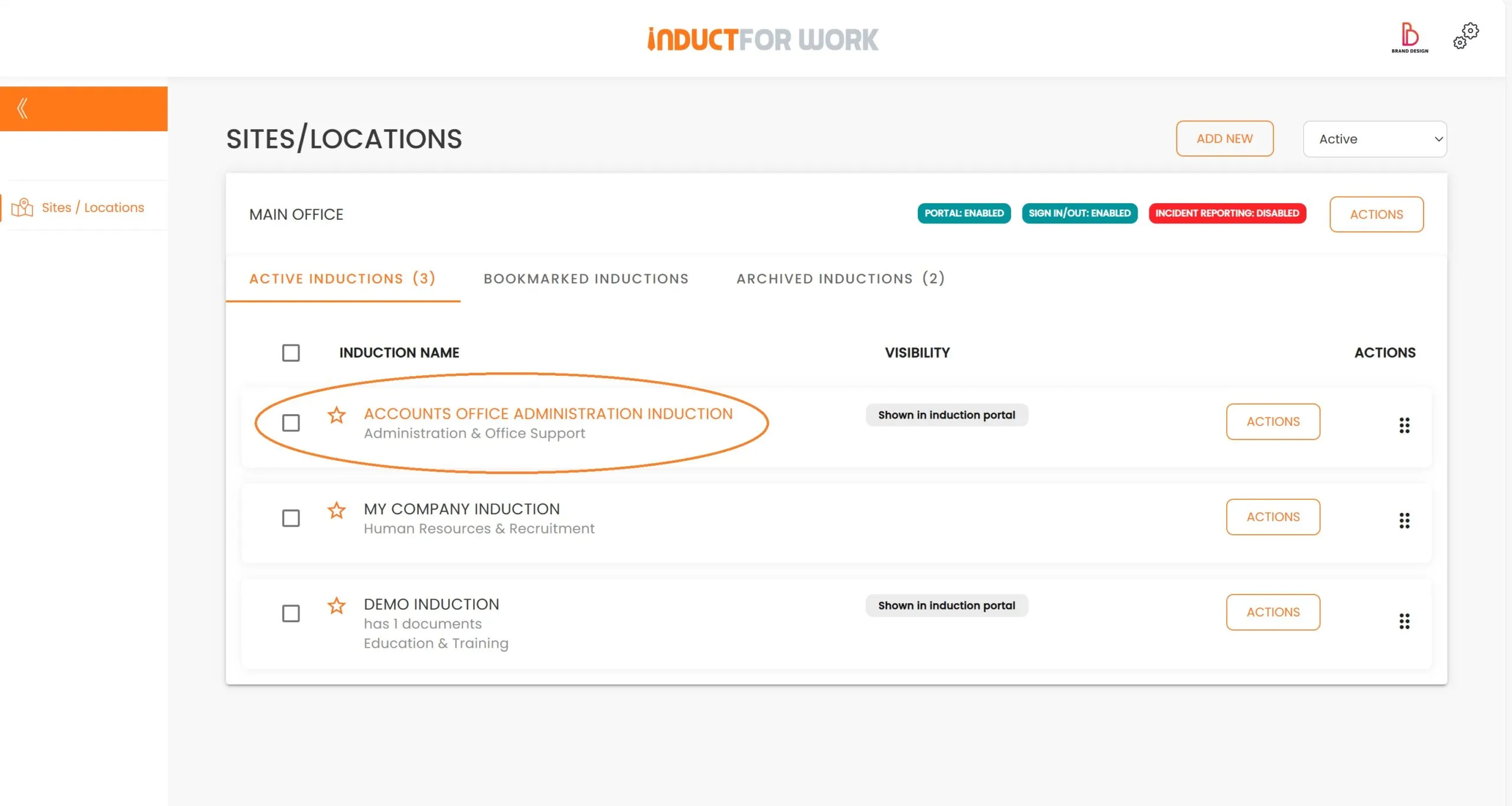
You will notice there are multiple areas within your induction. Let’s go over each and every one of them separately.
Let’s have a look at our Slides first. This is where you can add or remove slides, clone or move them. By clicking on each slide the information contained within will appear to your right.
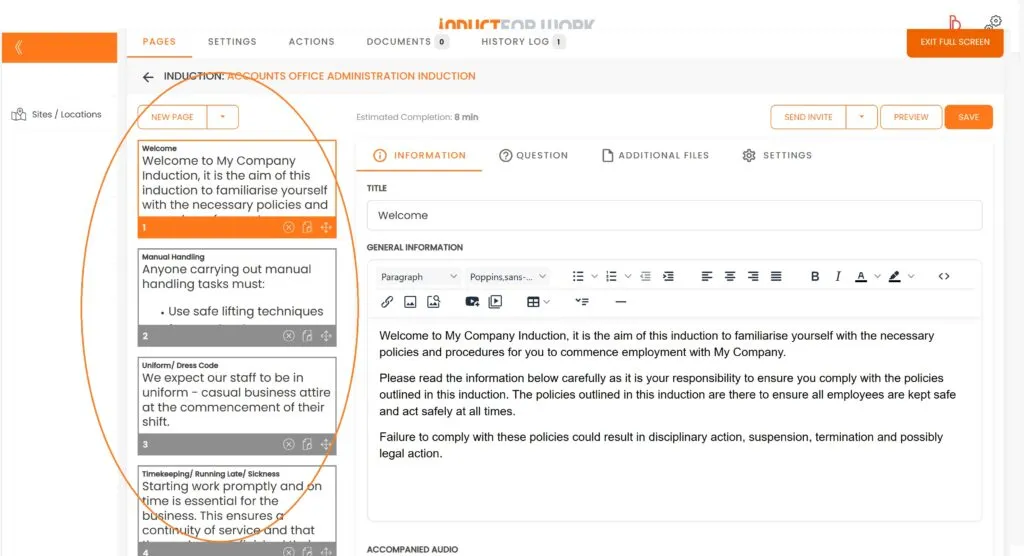
Title of each slide can be updated as well as any text or images within each slide. You can change sizes, fonts and so much more.
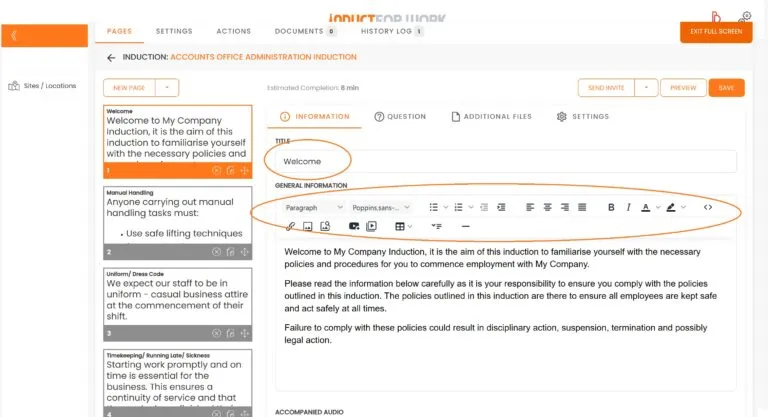
To embed a video link to your slide locate and click on the icon below.
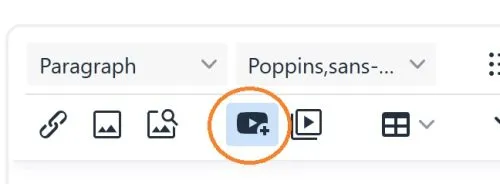
To upload and use your own video file locate and click on the icon below.
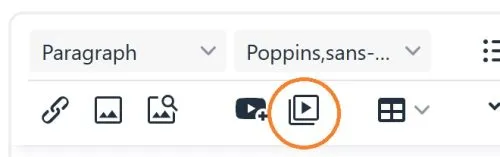
You are also welcome to upload your own voiceover files to accompany your induction slides. Click on ‘Add file’ to upload your own file.
If you would like to use our Text ro Speech inbuilt software to convert your text to a voiceover, clilck on ‘Text to Speech’ button. Please note that the system can not read any text that is embedded in images. There is $2.5 + gst fee for each file conversion. Unlimited Text to Voice is available at no additional cost to customers on Ultra plus subscription.
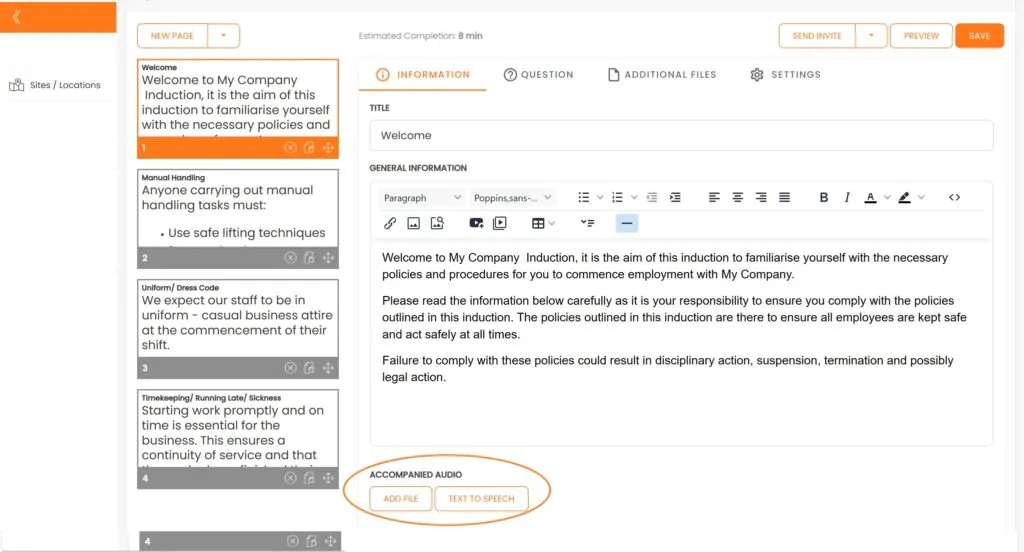
To create a quizz click on (?) Question field.
Please note you can create 1 Question per slide. You can position your questions at the bottom of your induction slide or choose to dedicate a clean slide with your Question in it. There can be multiple questions one after the other or you may choose to quiz your users at the end of their Induction.
To add multiple choice answers click ‘Add Answer’, and select which answer is Correct. Multiple correct answers are allowed.
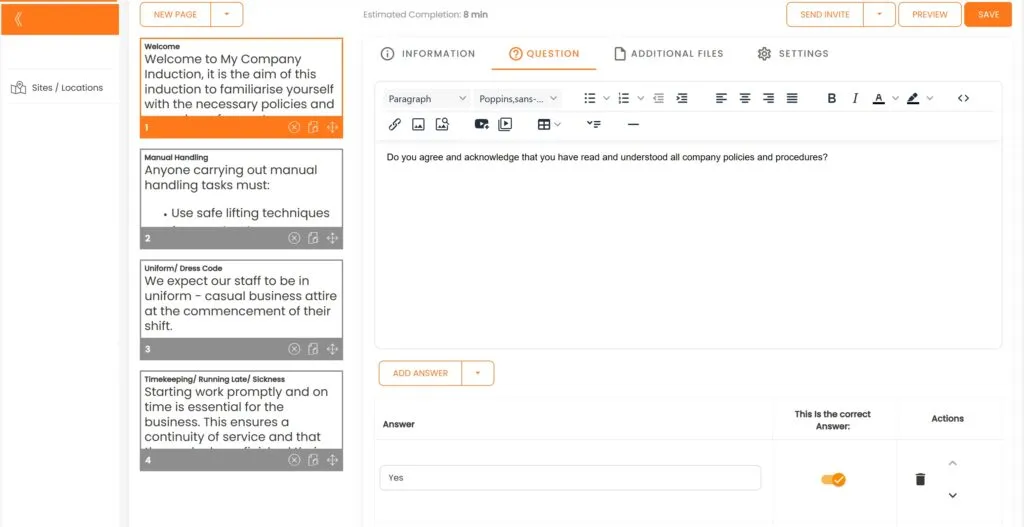
There are 2 Answer types:
Check box – is a regular answer which can be set to either Right or Wrong
Input Box – allows your users to type in their answers, this answer can not be set to Right or Wrong
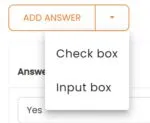
If you would like to add a Pdf File to your slide you can do so by clicking on ‘Additionanal Files’ then ‘Add File’
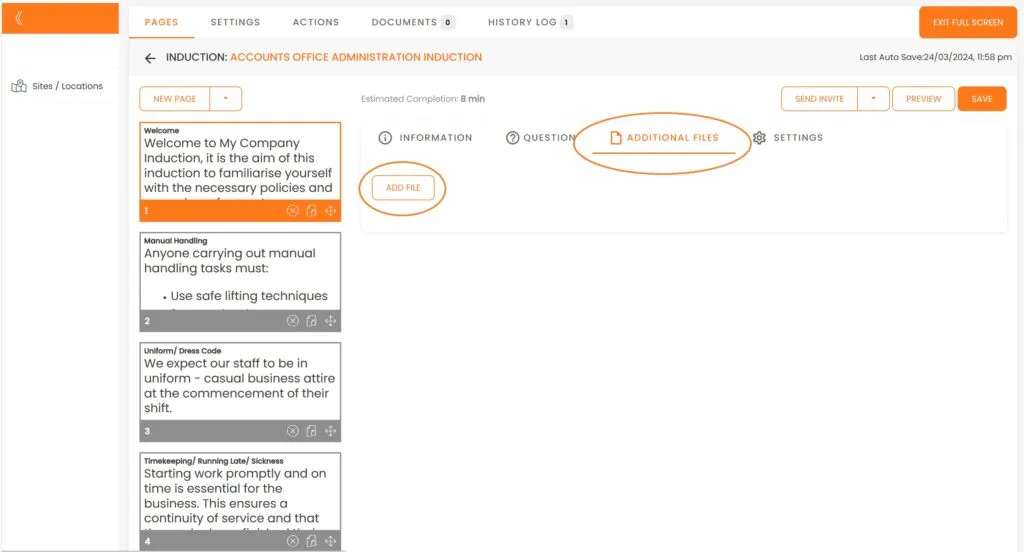
Each Slide can also be locked for a period of time, and users will not be able to proceed further until the timer expires. To lock each slide click on ‘Settings” and then enter a number of seconds into ‘Force to Wait” area. 1 minute is 60 seconds, just in case.
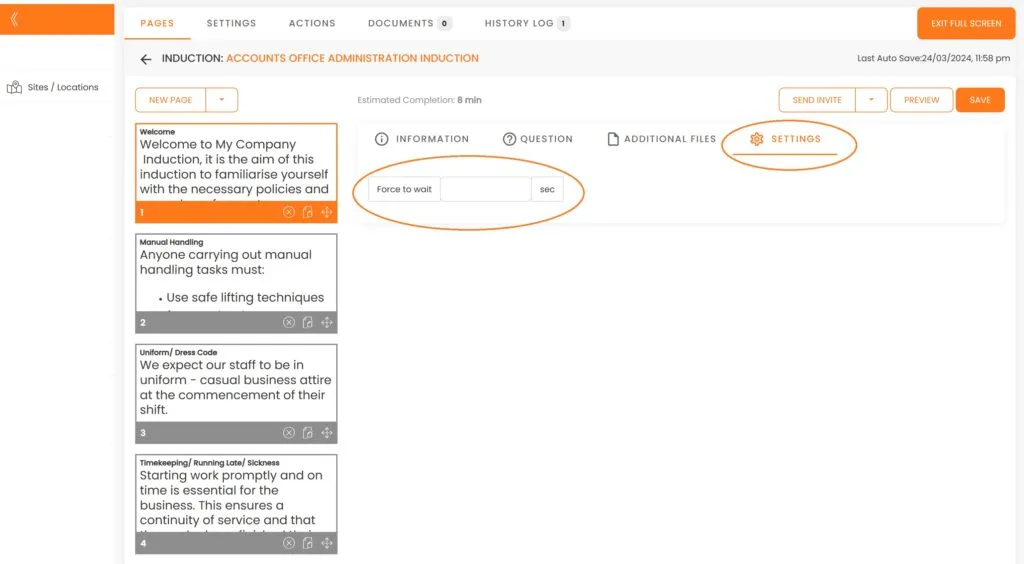
This brings us to the end of session #4 on Induction Editor. We hope that by now you feel confident creating your own Inductions. If you have any questions please do not hesiatate to get in touch with us.
In the next Session we will cover Induction Settings and options.
