5. Induction Settings
Each Induction has its own set of Settings that can be adjusted to suit your needs.
To our left we can see: ‘Title’, ‘Description’, ‘Industry’ and ‘Overwrite Time to Complete’.
With the last option you can overwrite Times to complete the induction, which goes out with Induction Invites, which we are going to cover in our later training sessions. Let’s scroll down for now.

Here we can see there are few more options that are available: ‘Certificate expires in’, ‘Pass Percentage’ and ‘Force to View Policies’. Throughout many industries Inductions are valid for 12 months.
‘Certificate Expires’ – sets how long your Induction should be valid for, 1 day, 1 month, 1 year or never to expire.
‘Pass Percentage’ – sets a pass-score for Induction Quiz.
‘Force to View Policies’ – sets which Company Policies are attached to this Induction and must be viewed before the Induction starts.
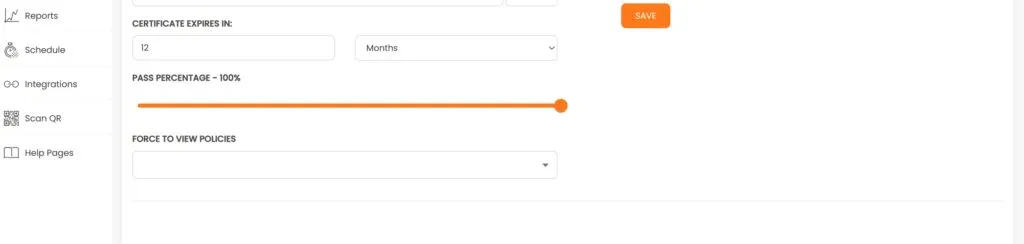
Now let’s head over to all the Settings located to your right and go through each one.
All these options can be turned on and off at anytime by your admins
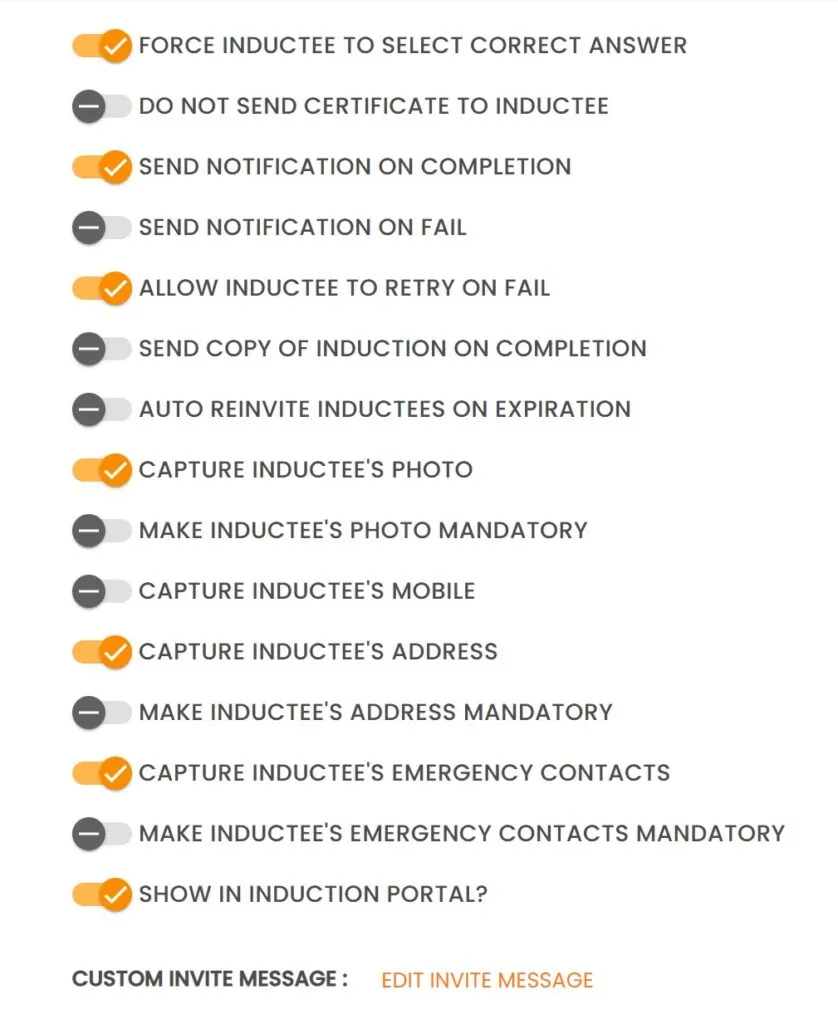
With ‘Custom Invite Message’ you can add your own message to our generic Invite email.
Now let’s expolore what else we can do with our Inductions. Let’s click on ‘Actions’.
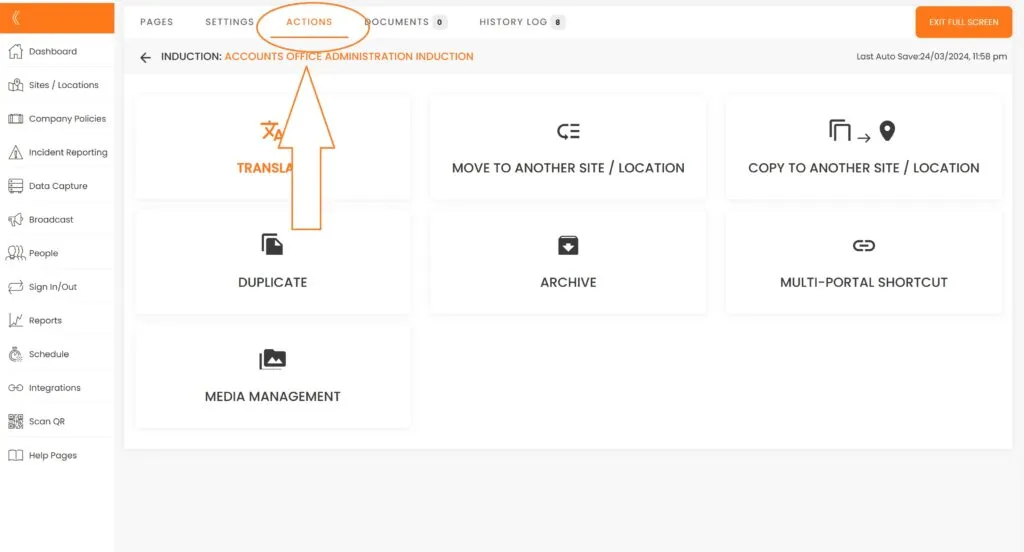
Here we can translate our entire induction into a number of other languages (additional fees apply).

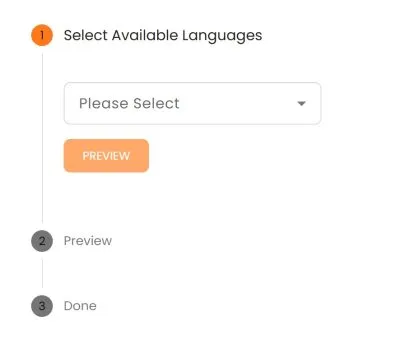
You can move your induction between your sites.
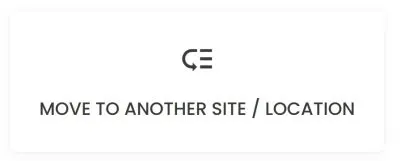
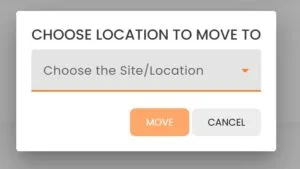
You can create a copy of your induction and save it to another site.
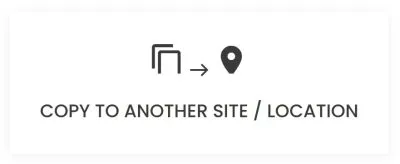
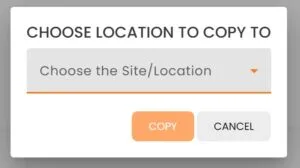
You can clone and archive inductions.
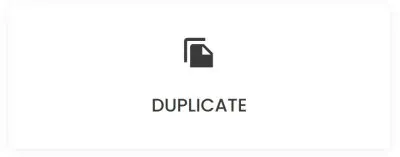
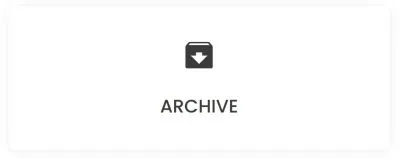
If you are displaying the same induction across multiple sites ‘Multi Portal Shortcut’ would allow you to display the same Induction across multiple sites. And when you make any changes to this induction these changes will be carried over to other sites.
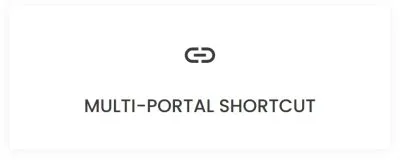
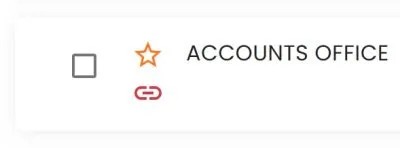
If you have uploaded any videos to your account, you will be able to manage these video files here.
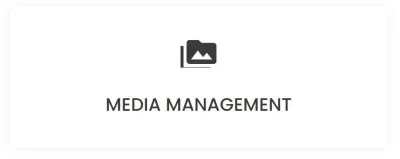
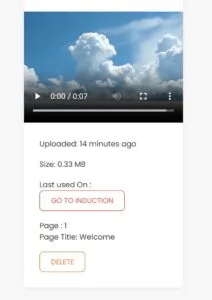
‘ Documents’ is the area where you add Documents for collection from your users. We are going to cover this area in details in our next Session.
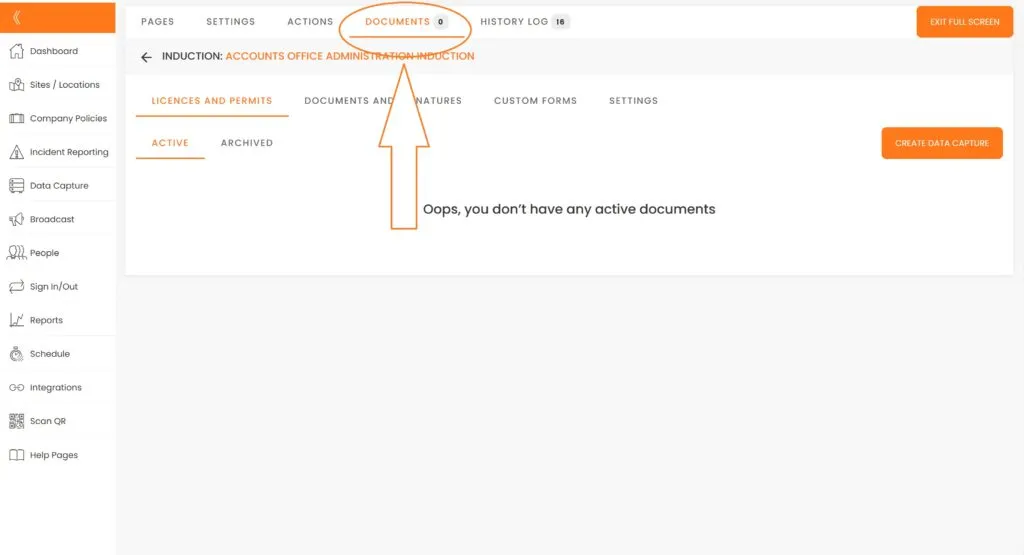
When ‘History Log’ is activated it keeps previous induction versions in your account and allows you to switch between them. It also keeps records of changes your admins carried out.
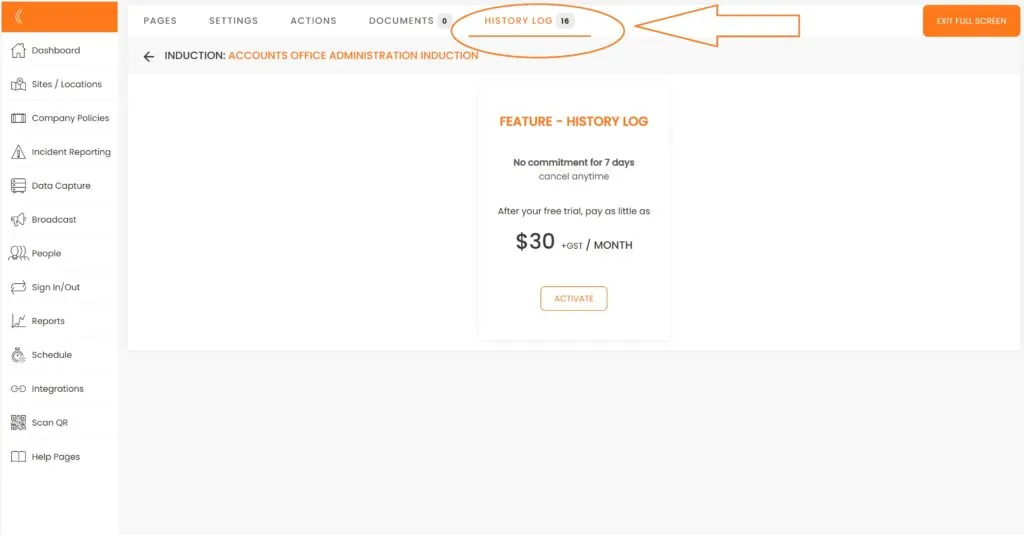
This brings us to the end of session #5 on Induction Settings. We hope that by now you feel confident activating and deactivating various Induction Settings and Optionis. If you have any questions please do not hesiatate to get in touch with us.
In the next Session we will cover how to create and collect Documents from your users.

Can’t find the answers you are looking for? – Contact us