6. Document Collection
Licences and Permits
Most organisations have to collect and monitor a number of compliance documents such as: licences, insurances and permits. These documents can be collected at the end of any induction. We call this feature ‘Licences and Permits’ and it can be setup in many ways. For example:
You may choose to collect a number of documents from your contractors at the end of Cotractor Induction and your employees would need to provide you with a different set of documents once their Employee induction is finished.
Below is the admin view of how: Abn, Public Liability Insurance, Drivers Licence and Trade License are setup.
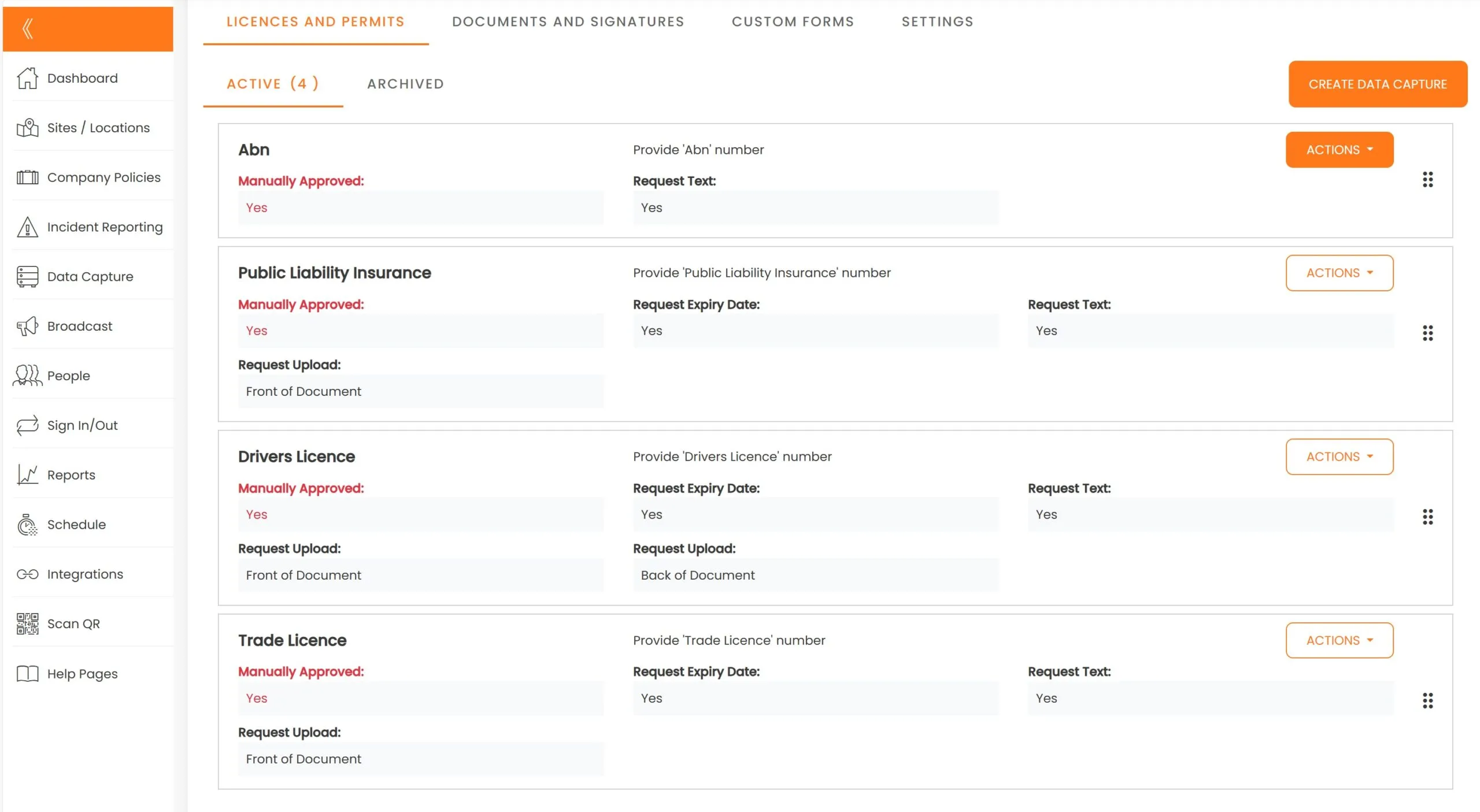
Users are prompted to provide documents as per your request
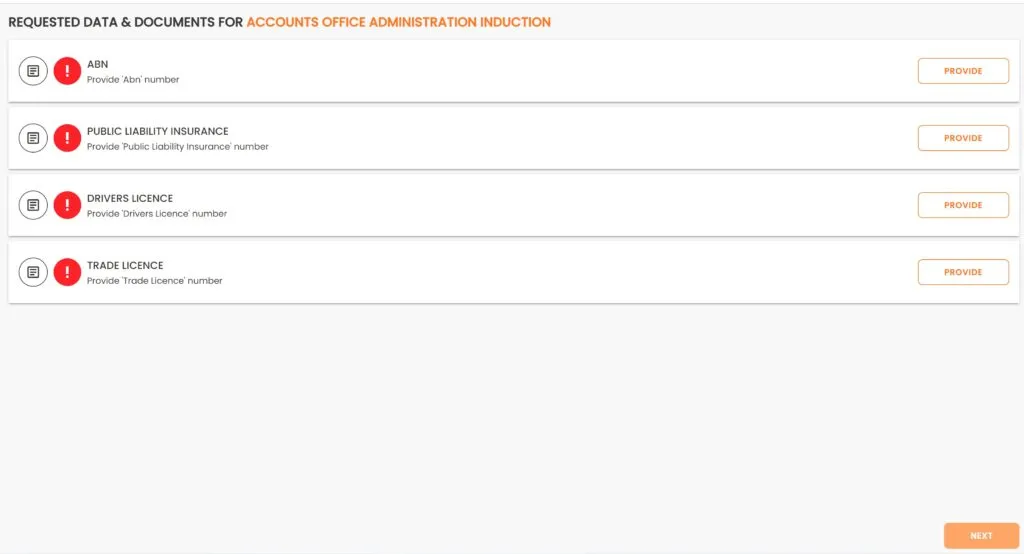
And once all documents are provided, your admins are notified via email to approve or reject documents and your users are shown this message.
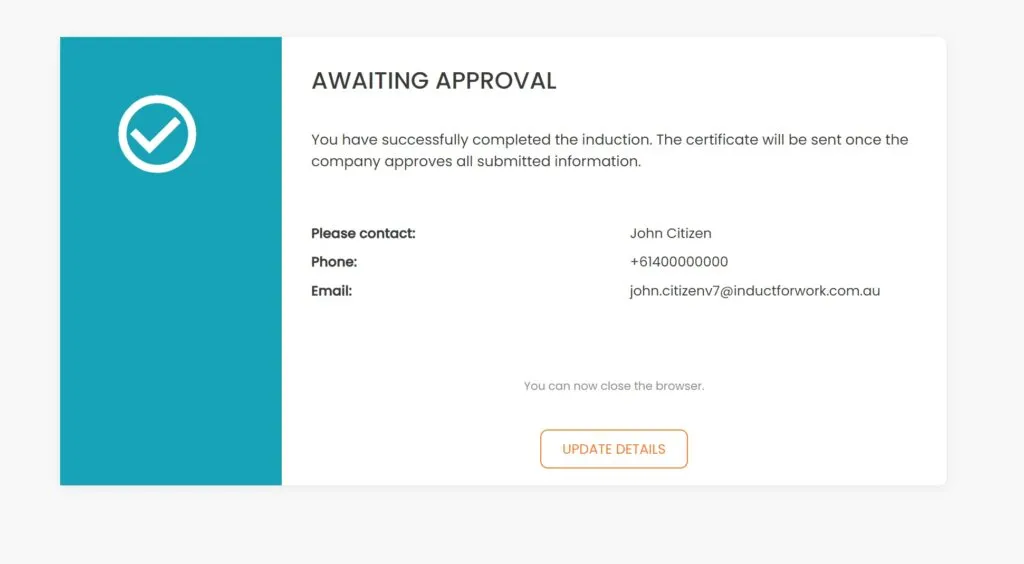
Let’s jump right in and setup our own ‘Licences and Permits’ for collection. Go to any of your Induction Courses and click on Documents.
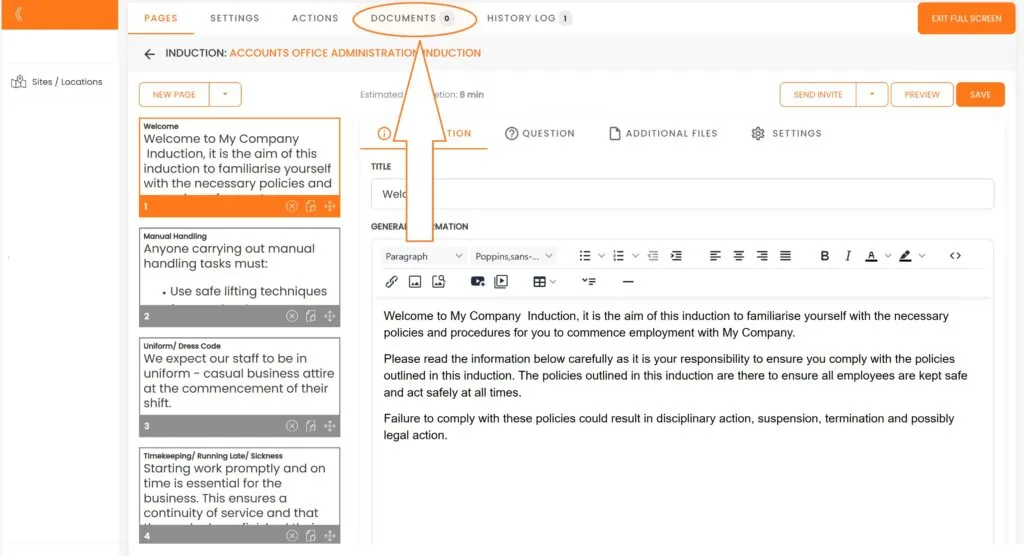
Now we are going to create new Data Capture in ‘Licences and Permits’ section. Click on ‘Create Data Capture’ button.
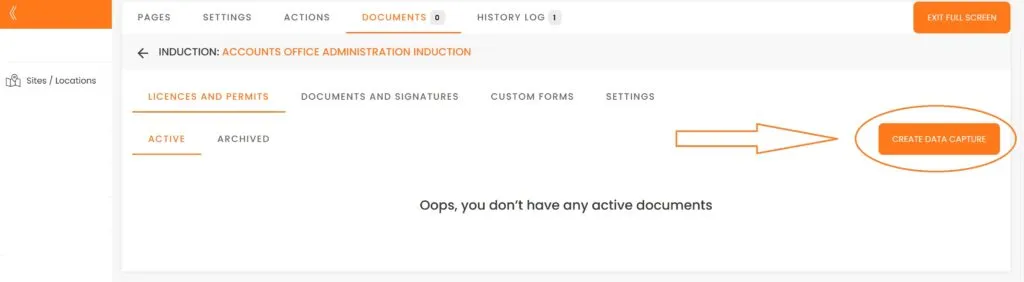
Click on drop down menu, select ‘Construction Card’ or any other type of documents, and select Manual Approval.
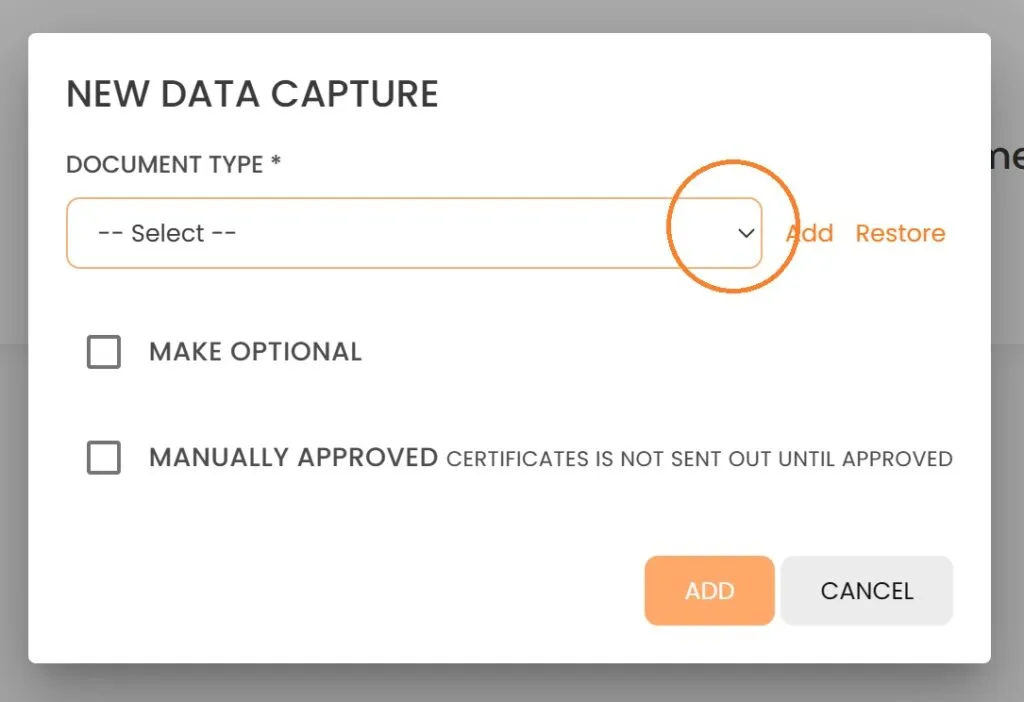
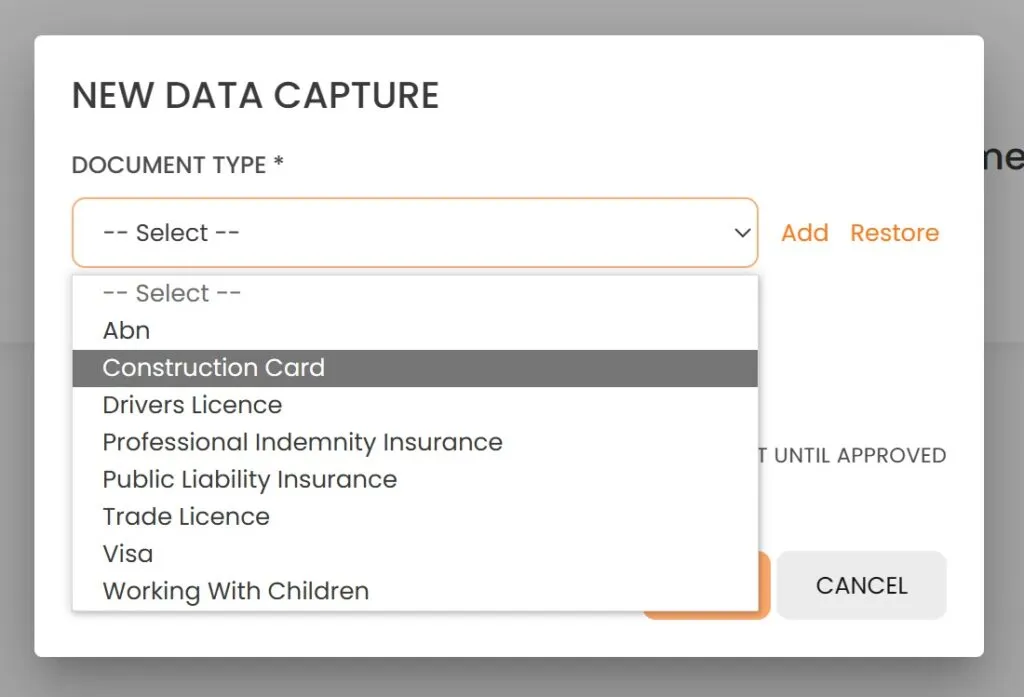
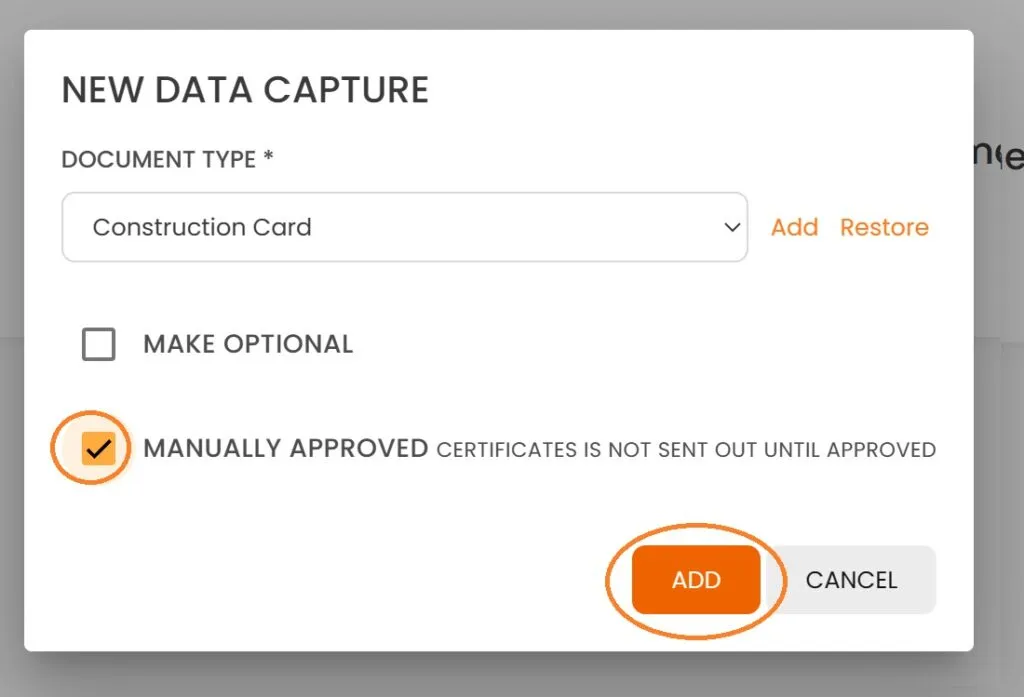
And you have just created your first Document for Collection in Accounts Office Administration Induction.
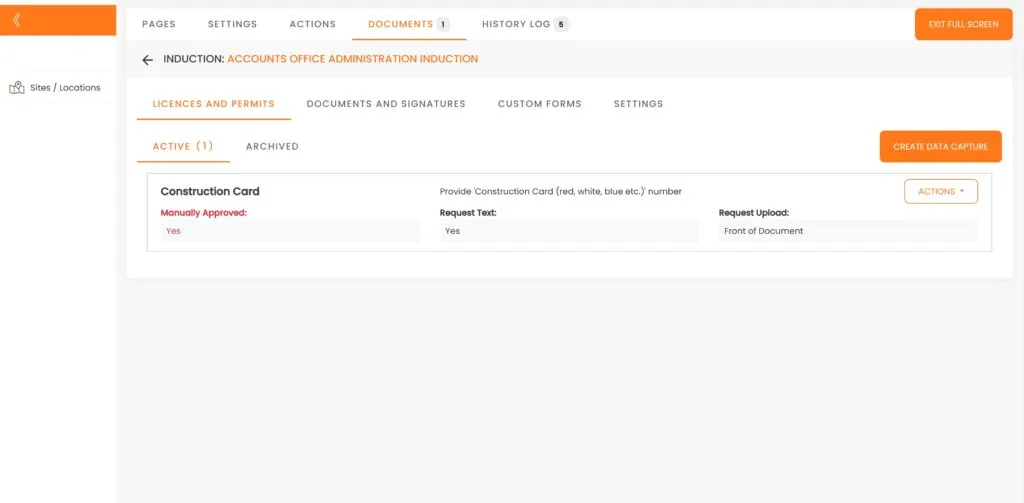
Now let’s add another document. This time we are going to add ‘First Aid Certificate’ to our list.
Again we click on Create Data Capture button and then Document type arrow,
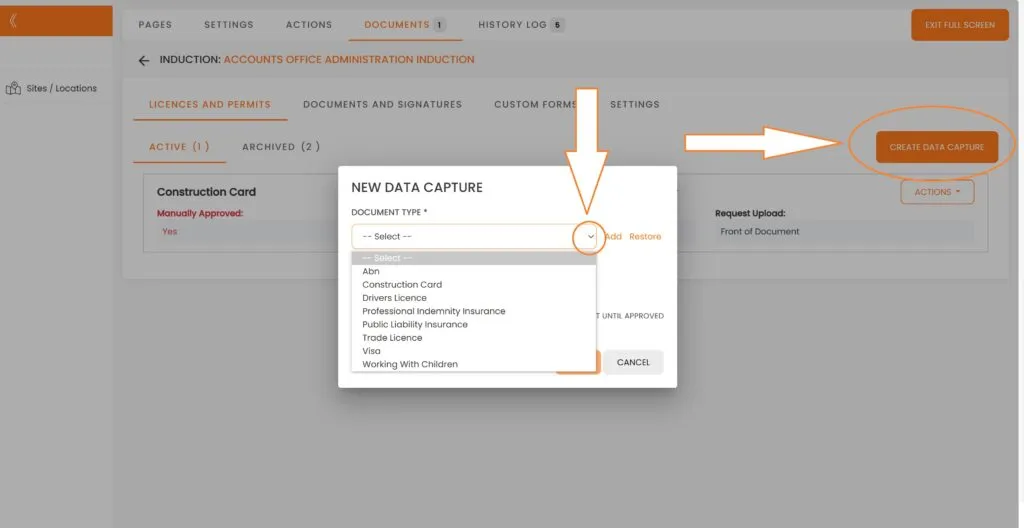
You will notice that there is no ‘First Aid Certificate’ available from the drop down of our templates. We would have to create our own template, and to do so we would need to cllick on ‘Add’.
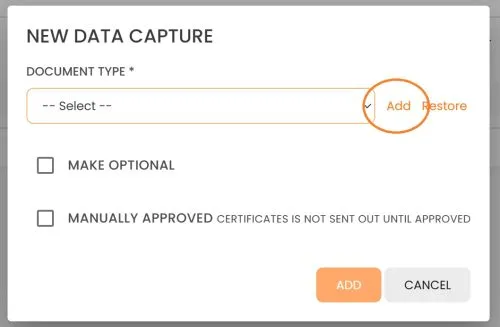
In the name field type in First Aid Certificate, and we also going to capture issue and expiration dates as well as we will request for the file to be uploaded ‘Front of Document’. Click on ‘Create’.

And we have just created our own Template First Aid Certificate. Now let’s go ahead, mark it for Manual Approval and click on ‘Add’.
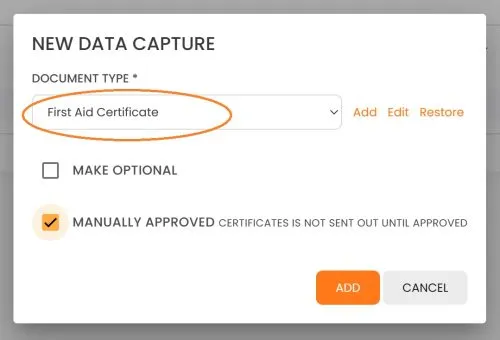
And there you have it, 2 documents are now set for collection.
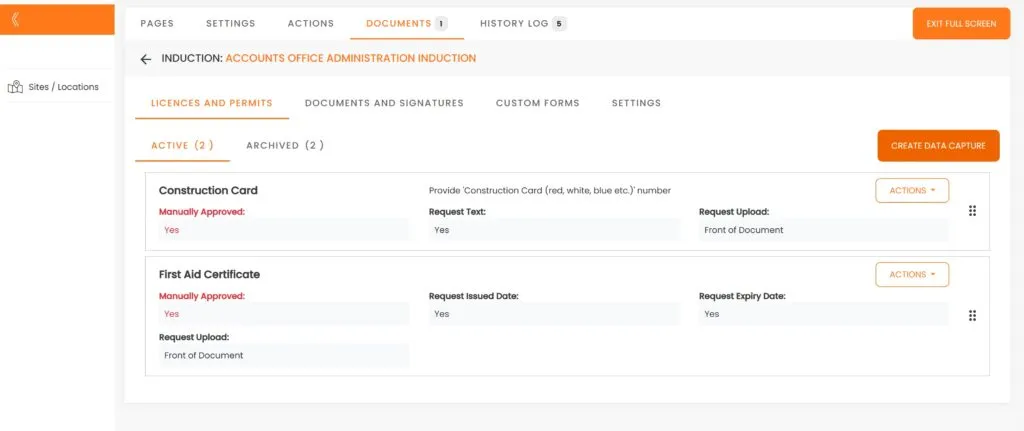
Documents and Signatures
Next function we are going to look at is called ‘Documents and Signatures’, which is basically a collection of Digital Signatures. This function is an optional add on and can be subscribed to from any induction package. But let’s see how it works first.
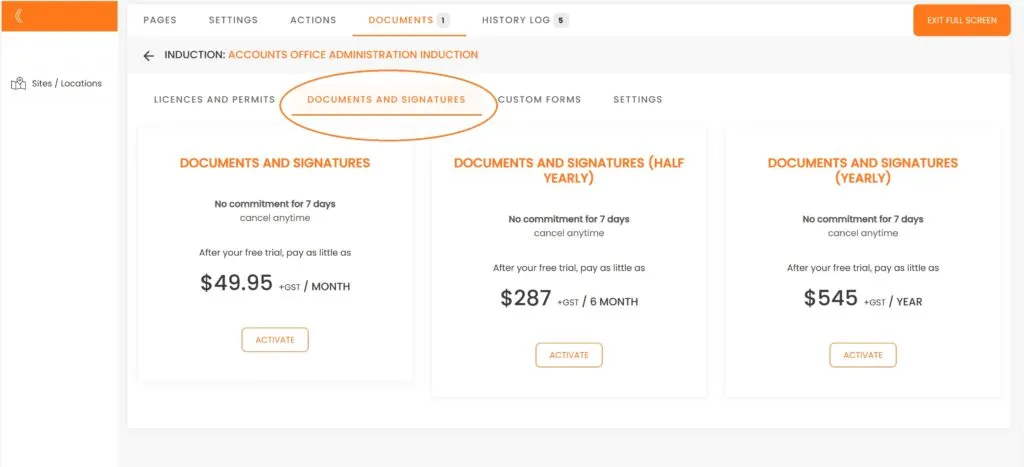
Say you would like your new employees to fill out the ‘Superannuation Form’.
Click on ‘Upload File’ and select your file Super form in PDF.
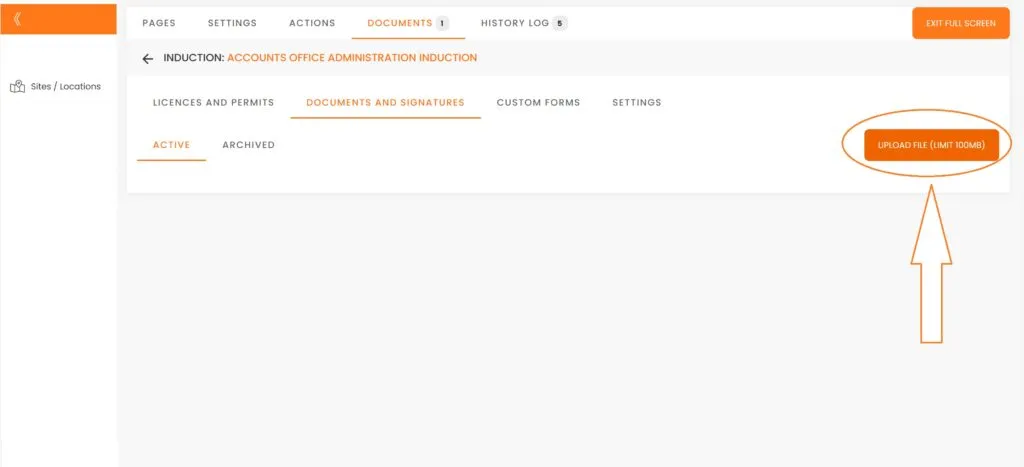
After a few moments your form will be uploaded and now we can edit it. Click on the file.
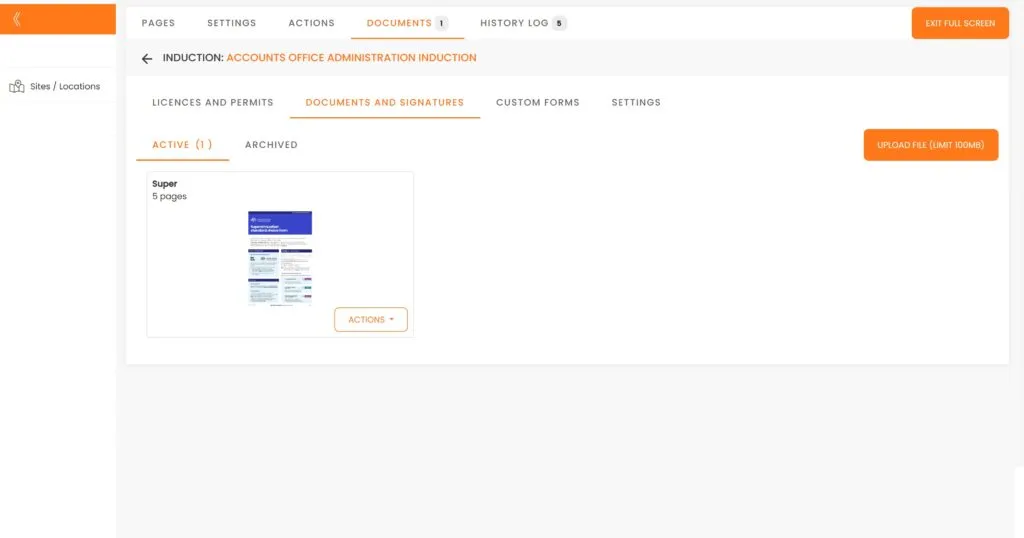
Now we need to show our users what fields they need to fill out. We are going to click on ‘Input field’ and drag this field over Full Name area.
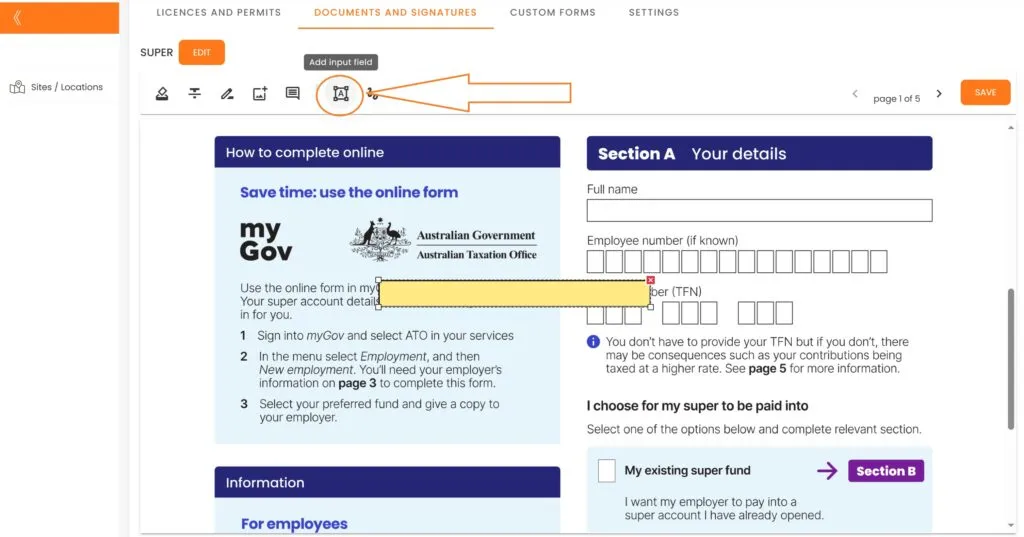
We might need to adjust the size for a perfect fit.
Some fields can be made mandatory to be filled out while other can remain optional.
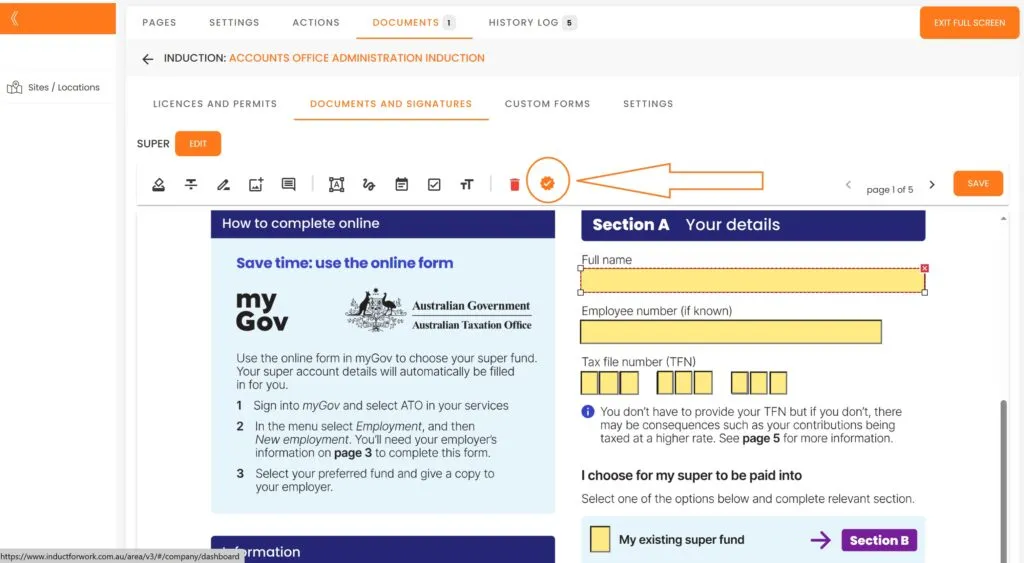
You can add multiple documents to any induction. To continue adding more documents click on ‘Upload file’ and repeat the process.
If you time poor and need to get this (or any other function) up and running almost instatly – please get in touch with us for assistance.
Now let’s explore our next function – ‘Custom Forms’.
Custom Forms
This function comes in very handy when you need to create your own Forms or if you would like to collect different sets of documents from your users depending on their answers to your question. For example you ask if your user is an Employee or a Contractor and based on their answer you ask them further questions or collect a set of documents or both.
Let’s explore a couple of sample options where:
1. We create a Feedback Form.
2. We create a conditional document collection.
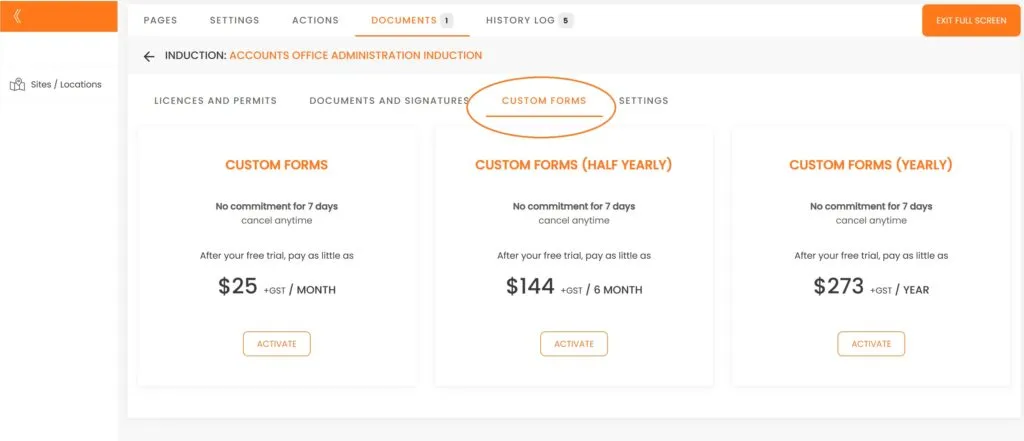
Once Custom Forms are activated we click on ‘Creare Custom Form’ button.
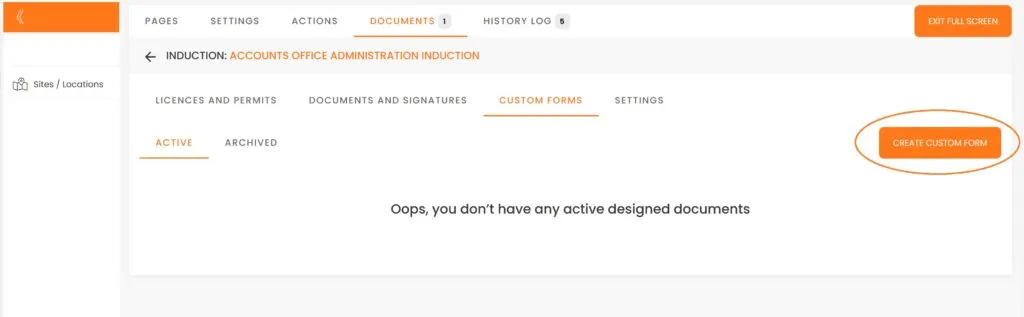
- We are going to call our Form – Feedback Form, we will make it Optional and then click ‘Add’.
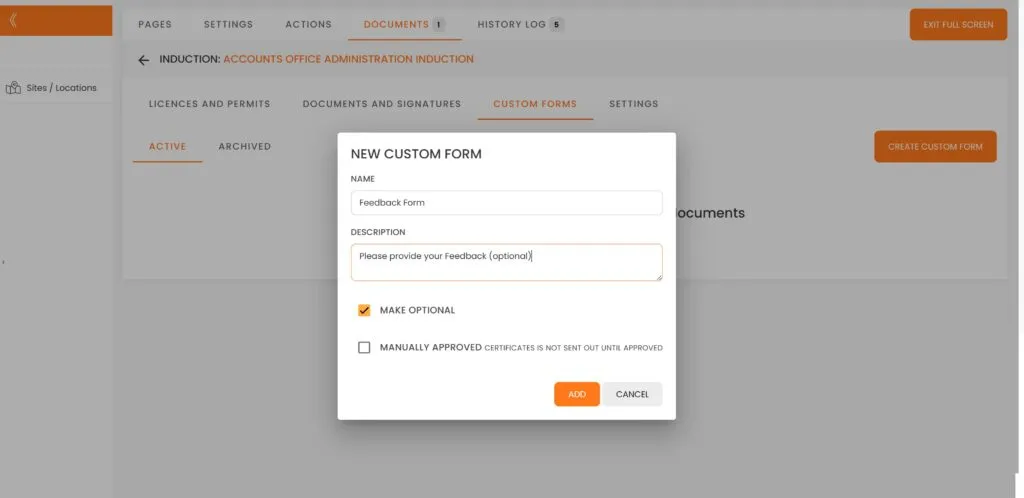
We will notice that an empty form has been created. Let’s click on Feedback Form to continue.
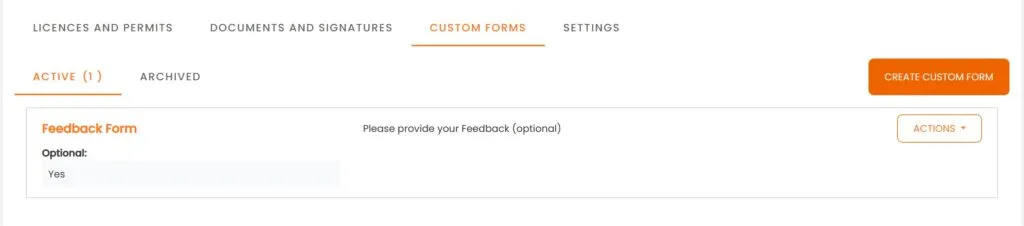
Now let’s click on ‘Add’ button and from the drop down select ‘Add Radio’
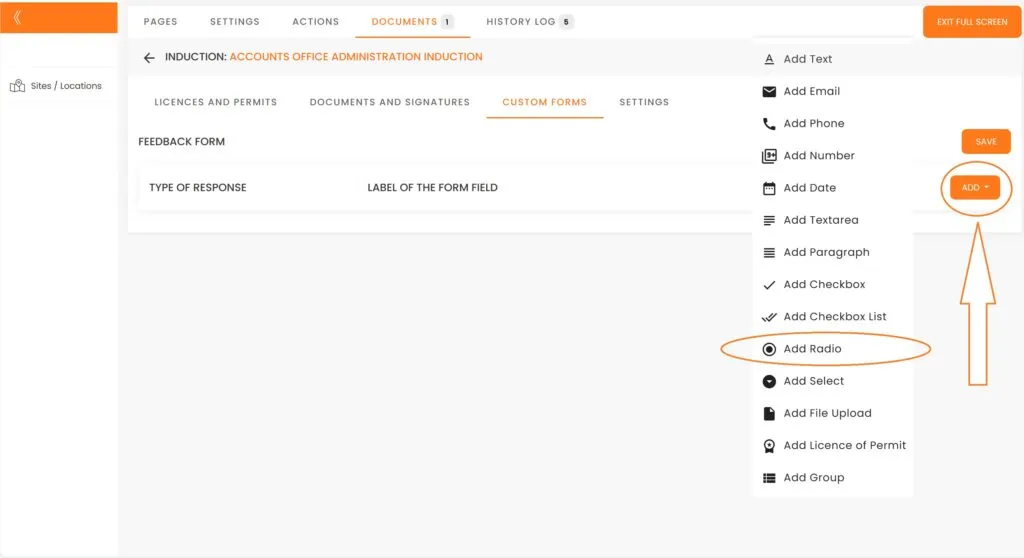
Now let’s edit it by clicking on Pen icon.
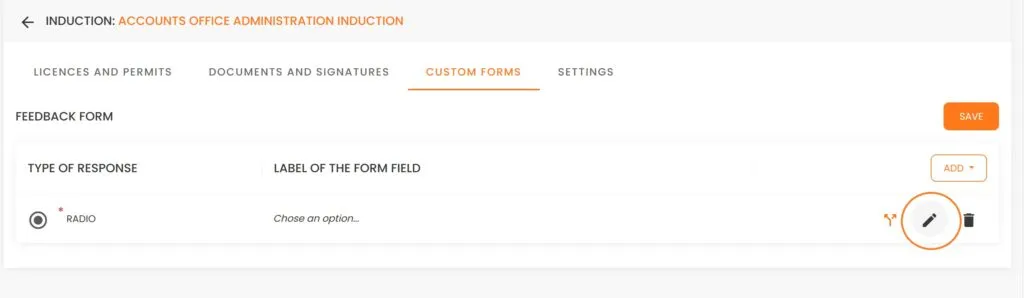
In LABEL area we are going to enter: How would you rate your induction experience?
And in Values (answers) we are going to enter: ‘Excellent’, ‘Good’ and now we are going to add one more Value by clicking on (+) option and enter ‘Needs improvement’.
Now click on ‘Update’ button.
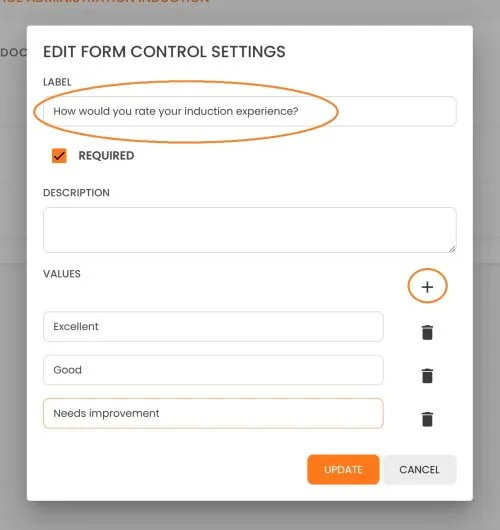
If you would like user to provide their feedback if they think Induction needs improvements we need to go to ‘Logical Statements’
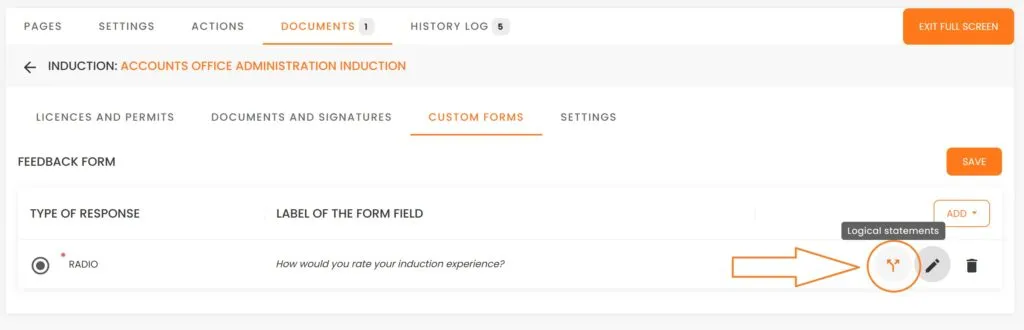
Now we are going to ‘Add a Specific Step for NEEDS IMPROVEMENT Option’ by ‘Add Text’ to it
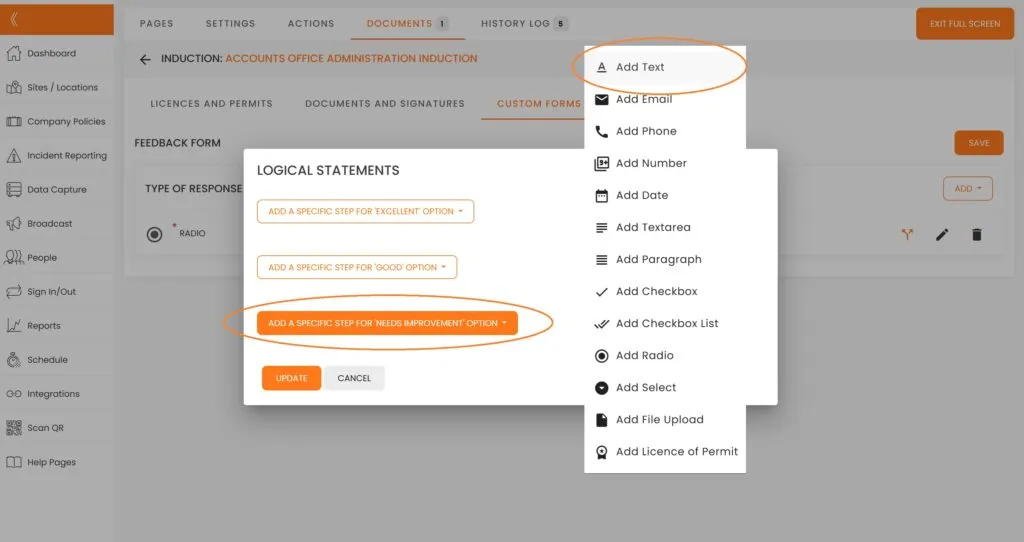
Click on Pen icon
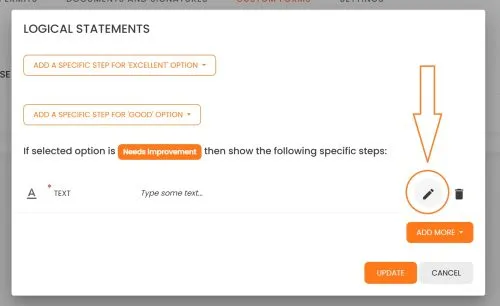
In Label area we are going to enter: What do you think we can do to improve your experience?
This question should be an Optional to allow you user not to answer. Click on ‘Update’.
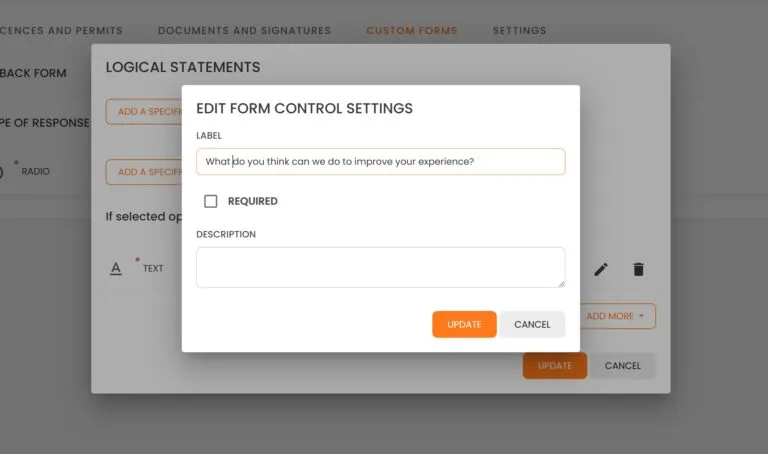
We are not going to add any more Logical Statements or Questions and we aree going to confirm our selection by clicking on ‘Update’ once again.
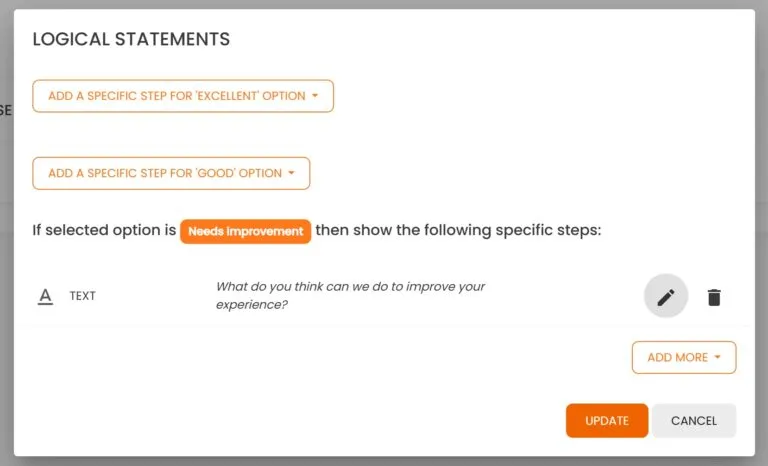
We have just finished setting up our first Feedback Form.
It is imperative that you click on ‘Save’ form button.
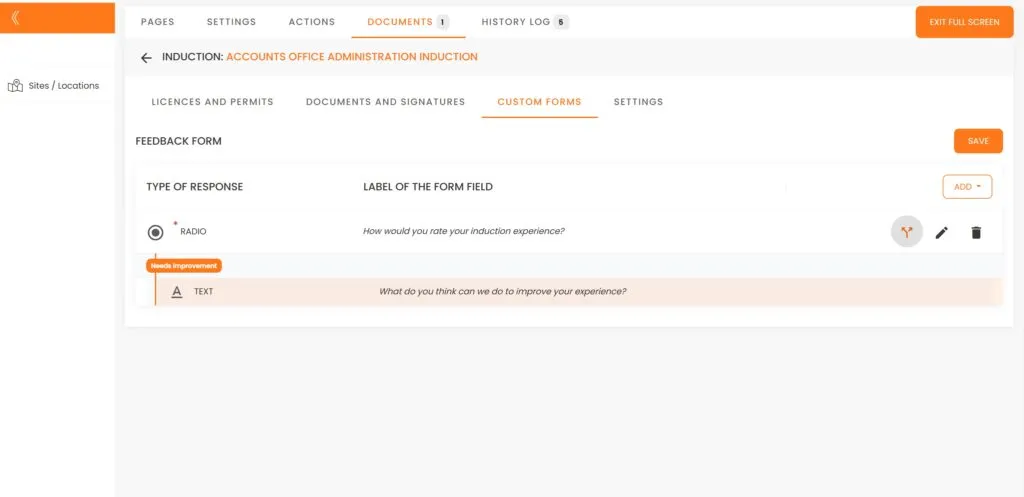
And when your users finish their induction they will be prompted to provide you with their feedback. SO here is how your inductees will see it.

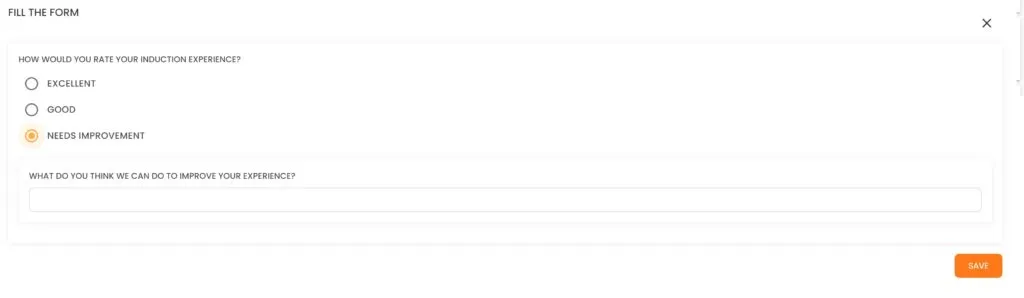
2. Now we are going to create another Form Sample that will allow us to collect one document from our Employee and another docuement from our Contractor.
Go back to Custom Forms and click on ‘Create Custom Form’.
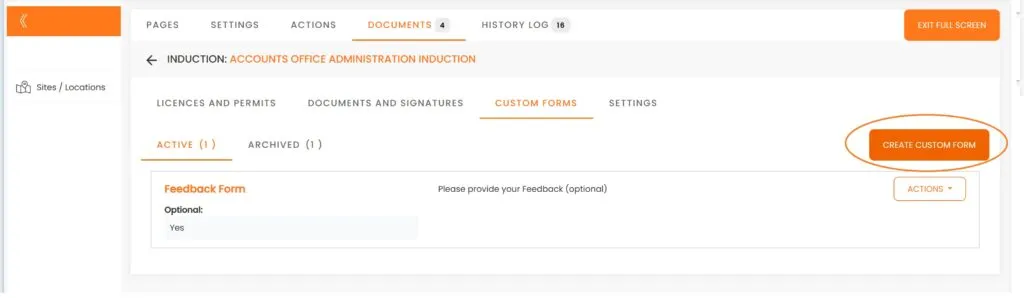
We will call this form Employment and we will set it for Manual Approval.
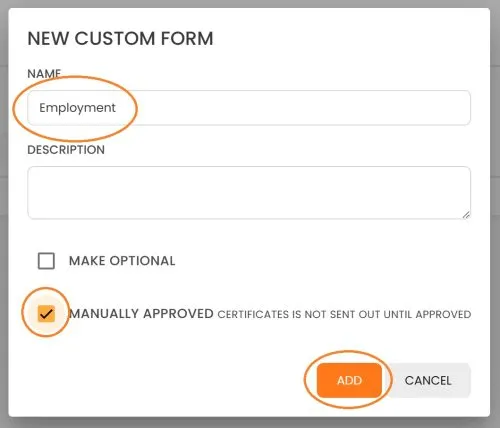
Once the Employment Form is there we will click on it.
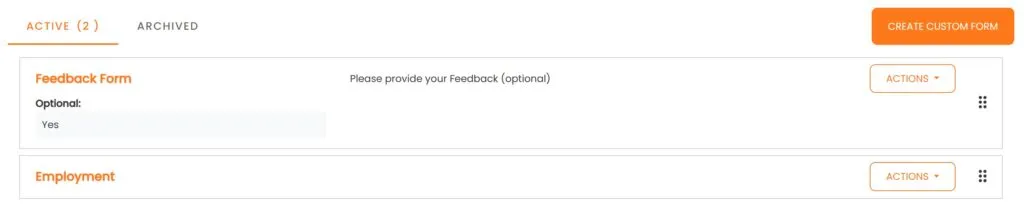
We are going to add a ‘Radio’ button and click on Pen Icon once it is created.
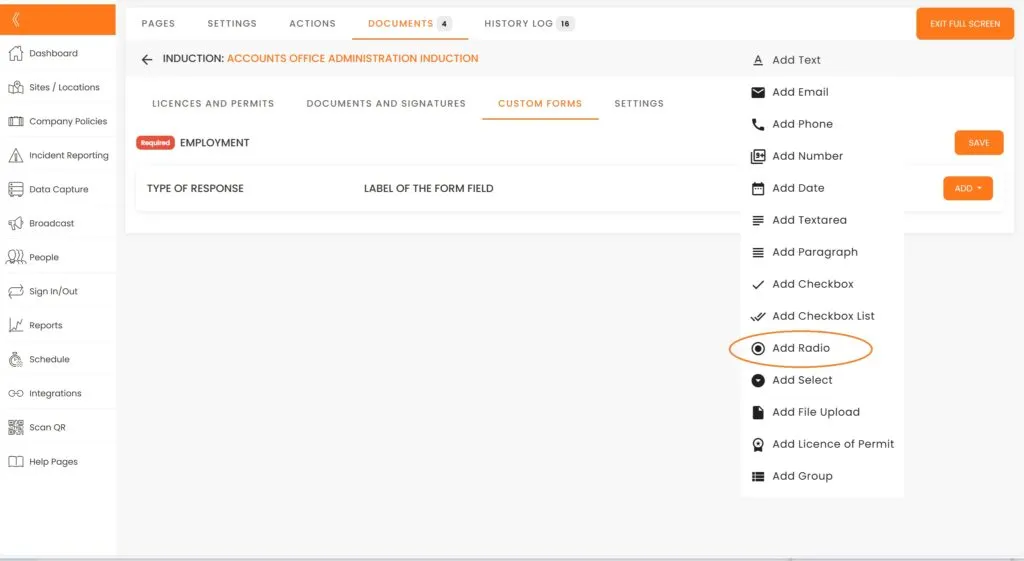
We are going to label our Form as: Select your Employemtn Type, we will keep it as Required and in the Description area we are going to enter: ‘Please select from the following:’
In the values we are going to enter: ‘Full time and Contractor’.
Then ‘Update’ the form
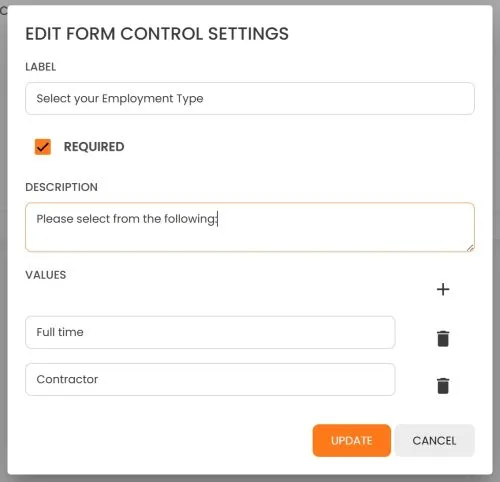
Now we need to create two conditions for our employment types:

We are going to ask for ‘Add File Upload” .
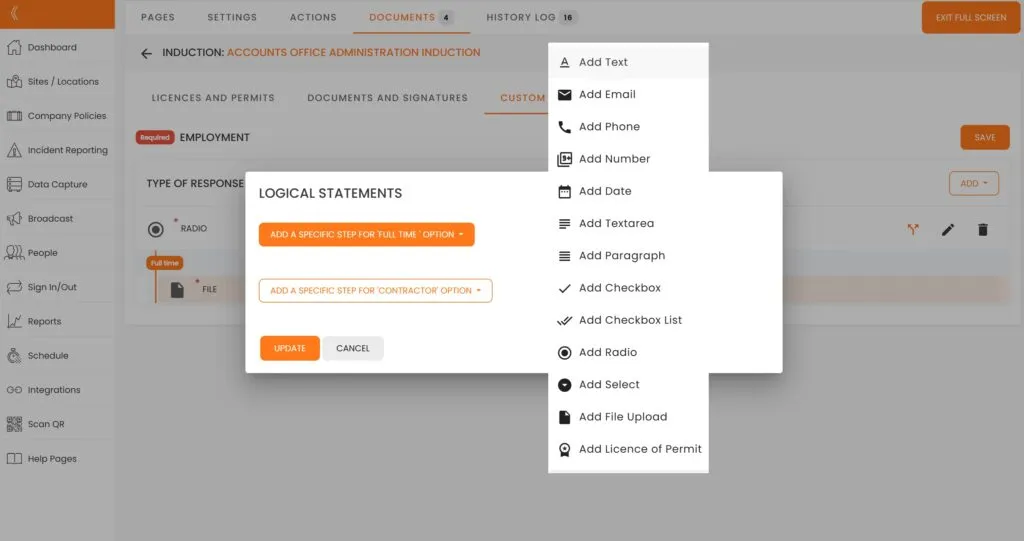
In our Logical we are going to click on Pen icon and eneter what document we are looking for from our Full time employee.
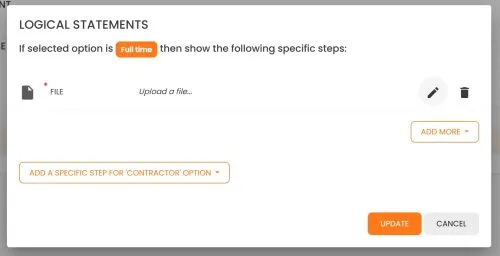
We are going to enter ‘Upload your Bachelor of Education’, click on Update, Update again and then Save.
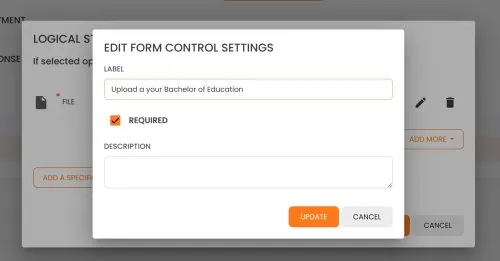
Similarly we can create a different Document upload or multiple uploads from our Contractor.
Again If you time poor and need to get this (or any other function) up and running almost instatly – please get in touch with us for assistance.
And the very last area for us to look into is called Settings.
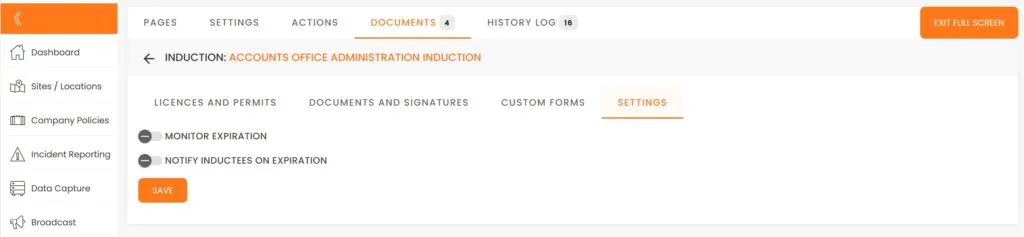
And if you would like the system to keep an eye on Document expiration dates and Notify your inductees when their documents get close to being expired, activate these 2 options and click ‘Save’.
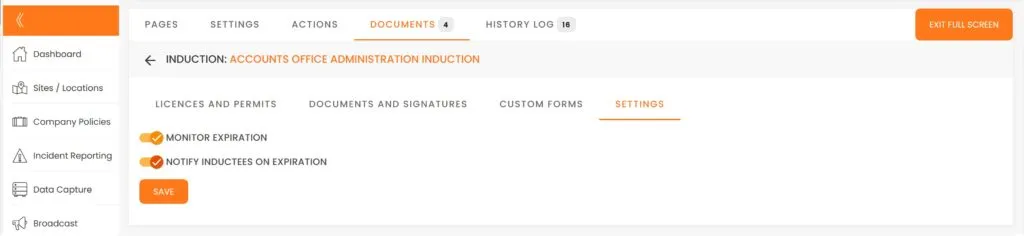
This brings us to the end of our session #6 on Document Collection. We hope that by now you feel confident creating and managing Documents. If you are still uncertain – please get in touch with us and we will happily take you through any obstacles.
In the next Session we will cover how to create and manage Company Policies.

Can’t find the answers you are looking for? – Contact us